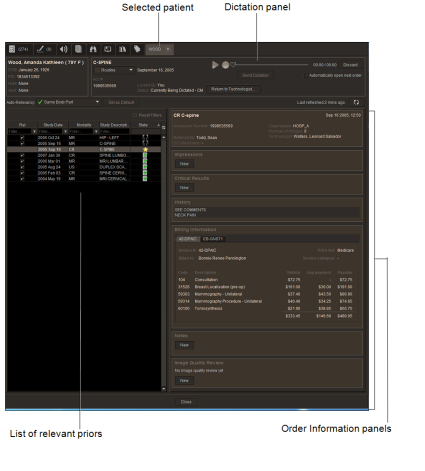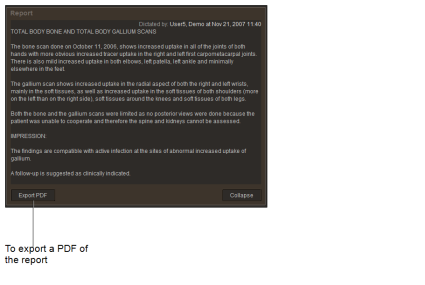Understanding the Patient Record Tab
When you open an order in InteleViewer, the Patient Record tab opens, where you can view the patient information, exam information, transcribed reports, and related priors. You can also listen to audio dictations.
When you click a row for a related prior, the information for that related prior is displayed in the Order Information panels.
You can listen to audio reports in InteleViewer if you are using the Dictation Module, MMR with Dictation Module, or PowerScribe 360. You can listen to audio from only unsigned reports.
You can export transcribed reports as Adobe Portable Document Format (PDF) files, which can then be printed or sent via email or fax.
You can also export reports using the following methods:
- Automatically: Your PACS administrator sets up the rules to determine how to format the report, the people to send it to, and how the report should be distributed.
- From the InteleBrowser View Report page. For detailed information, refer to the InteleBrowser User Guide.
You can view exam information at the top Order Information panels: who referred the patient, who ordered the exam, where it was done, and who performed the exam.
Depending on how your PACS is configured, you can view the following information:
ImpressionsView or create general clinical impressions, typically between physicians in an emergency department and the radiologist.
Critical ResultsRecord follow-up actions you took to communicate findings to the referring physician.
HistoryThe patient’s background and reason for the study requisition. This is communicated through HL7 from a RIS or other system. This information is read-only.
Billing InformationInvoices for the open order or the selected prior. InteleViewer retrieves the invoice information and totals from the RIS. The information is read-only.
NotesYou can add messages to convey information to technologists or radiologists about the images associated with the order.
Image QualityReview and evaluate images produced by technologists. The feedback you provide regarding the quality of images is useful for measuring and evaluating technologists’ performance. There is no limit to the amount of reviews you can do for an order.
Peer ReviewEvaluate the diagnostic accuracy of radiologists’ reports. Discrepant peer review findings are escalated to the Quality Control manager and Quality Committee for evaluation and completion of the reviews.
Scanned DocumentsClick Open Scanned Documents to display associated documents in the Document Viewer.