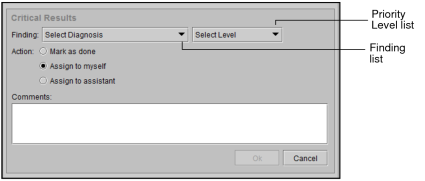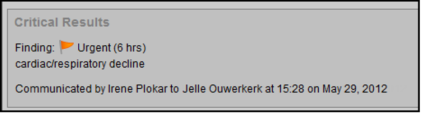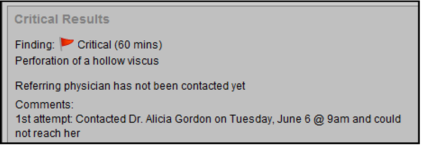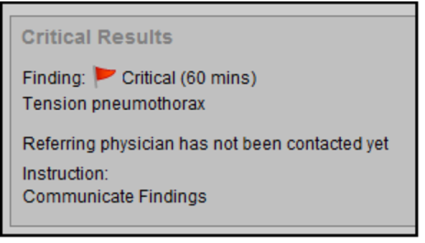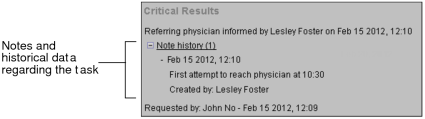Adding Critical Results
Add critical results to orders to communicate to referring physicians serious or unexpected findings that were revealed during the reading of images.
To add a critical result:
-
From the Worklist tab, open an order. See Opening Orders.
The Patient Record tab appears.
-
In the Critical Results section, click New.
The Critical Results section expands to display additional options.
Depending on your site configuration, the Critical Results section might open automatically based on the critical priority of the order. For more information, contact your PACS administrator.
-
In the Finding list, choose one of the predefined findings, and then select the finding in the list.
The corresponding default priority level is selected in the Priority Level list. The number in parentheses indicates the maximum time for communicating the critical result.
If your user preferences are set to filter critical result findings by priority level, select a priority level first in order to see only findings pertaining to this priority level.
-
To specify your own finding, do the following:
- Select Custom Diagnosis.
- In the Finding field, enter the finding text.
- In the Priorities list, select the priority level of the finding: Critical, Urgent, Important, or Less important. By default, the important priority level is selected.
-
To indicate that you contacted the referring physician and then communicated the findings, do the following:
- Click Mark as Done. The Communicated To field appears, displaying the name and telephone number of the referring physician as defined in the order.
- If you communicated the results to another referring physician, enter the name and telephone number of the referring physician in the field.
- To include a comment, such as special instructions or the steps taken to communicate the finding (for example, sent fax to referring physician’s office), enter the comment in the Comments field.
- Click OK.
Information related to the critical result appears.
The completed critical result also appears in the Critical Results tab, displaying Done in the Status column.
If your referring physician uses InteleConnect, the physician will be notified by email about the critical result.
-
To assign the critical result to yourself, do the following:
- Click Assign to Myself.
- In the Comments field, enter a comment.
- Click OK.
Information related to the critical result appears.
Also the critical result appears in the Critical Results tab, displaying To Be Called in the Status column, and your name appears in the Critical Result Assigned To column.
-
To indicate that you want your assistant to contact the referring physician, click Assign to Assistant, and do one of the following:
- In the Instruction field, enter your own message, and click OK.
- In the Instruction list, select Communicate Findings to instruct your assistant to contact the referring physician and communicate the results, and then click OK.
- In the Instruction list, select Transfer Call to instruct your assistant to contact the referring physician and then transfer the call to you so you can communicate the results to the referring physician, and then click OK.
The priority level and finding appear in the Critical Results section. A message also appears indicating that the referring physician has not been contacted yet. The instruction that you selected for communicating the critical result (Communicate Findings or Transfer Call) appears below, followed by a comment, if entered.
The critical result appears in the Critical Results tab, displaying To Be Called in the Status column. Also, the assistant receives this task in the Critical Results Management worklist in InteleBrowser.
-
To check the status of the communication, view the Status column in the Critical Results worklist tab.
If the assistant completed the communication or the referring physician acknowledged the communication, in the Critical Results section, you will see a log of the communication attempts or any notes from the assistant.
-
In the Notes section, if you see a message indicating that the referring physician has not been contacted yet, do the following:
- Open the order.
- Contact the referring physician and communicate the findings.
- Click Mark as Done.