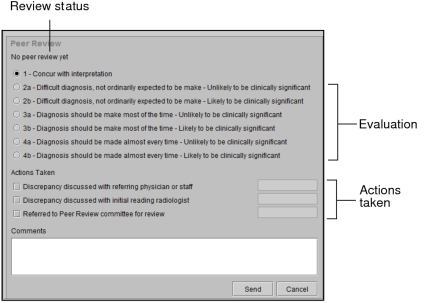Reviewing Reports in an Ad-Hoc Workflow
In an ad-hoc peer review workflow, a reviewing radiologist selects a report to peer review.
Your PACS administrator or Quality Control manager configures the opinions and actions that appear in the peer review form, as well as the opinions that require a comment. By default, seven opinions appear which are based on the American College of Radiology’s (ACR) standardized four-point rating scale, where 1 means a correct diagnosis and 4 means an obvious misinterpretation.
To review a report in an ad-hoc workflow:
-
Do one of the following:
- From the Worklist tab, open an order and then select a prior order that has a report dictated by another radiologist. See Opening Orders.
- From the Search tab, search for and open a study. See About Searching for Studies.
-
In the Peer Review section of the Patient Record tab, click New.
The peer review form appears.
- Select the opinion that best represents your evaluation of the interpretation.
- In Actions Taken, select the check box that best represents the actions you took as a result of the review.
-
To add general comments regarding your review, enter them in the Comments field.
If you selected an opinion that requires a comment, the Comments field label will display (Required) in red, and the Send button becomes inactive. Once you have entered a comment, the Send button is active.
-
Click Send.
The review is sent to the IntelePACS server, and the order remains opened. The Peer Review section displays the message “A peer review has been done” to indicate that the review was successfully sent.
If you close the Patient Record tab before completing the peer review, a message appears indicating that the report has not been signed and that there is an unsent peer review. Click Sign to sign the report and to send the review to the IntelePACS server.
Depending on the opinion selected for the review, a notification email is sent to inform the required people of a discrepant or concordant peer review finding. Your PACS administrator or Quality Control manager configures the evaluation options which trigger automatic notifications of discrepant or concordant reviews.