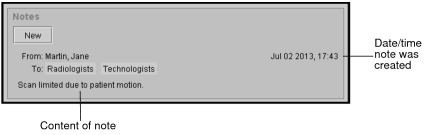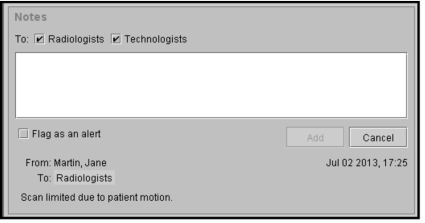Order Notes
You can communicate information about an order to a technologist or radiologist by using the Notes section of the Patient Record tab.
While messages communicated in the Impressions section are used for diagnostic purposes, messages in the Notes section can be used to convey information about images associated with the order. For example, perhaps artifacts are visible in the images, and the technologist leaves a note to the radiologist to explain the cause for such—the patient was not able to receive sedation, for example—and to inquire whether new images are necessary. The radiologist can respond to the technologist’s inquiry using the Notes feature.
You might notice that the From field does not display the name of the user that created the note. If the note originates from a RIS, the display name configured for that RIS is displayed instead of the note author. This name is configured during the integration setup. It is recommended as a best practice that the name of the author be included in the note text when the note is sent from a RIS. For more information, contact the Intelerad Technical SupportCenter.
Order notes are not visible to referring physicians (while notes communicated in the Impressions section are).
Recent notes are displayed before notes created at an earlier time.
If a note is urgent, you can make it an alert. For example, you may want to notify a radiologist of a patient’s related medical condition, such as diabetes, or perhaps of a disability. An “Alert” indicator, as well as a red bar, appear beside notes marked as alerts.
To add an order note:
-
From the Worklist tab, open an order. See Opening Orders.
The Patient Record tab appears.
-
In the Notes section, click New.
The Notes section expands to display additional options.
- To select recipients for the note, in the To field, enable the checkbox associated with a recipient. For example, enable Radiologists.
- To remove a recipient, disable the check box associated with the recipient.
- Enter a note in the text box.
- To make the note an alert, enable the Flag as an alert check box.
- To cancel the creation of the note, click Cancel.
-
Click Add to add the note.
The note appears as the first note in the list.