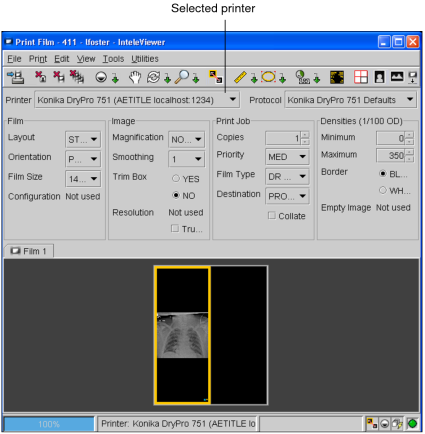Printing to Film
You can print selected images to film by using any one of several supported DICOM printers. Using the tools on the toolbar of the Print Film window, you can manipulate images as you would normally in InteleViewer before printing them. Any changes you make will appear on the printed image.
You can choose to print selected images or an entire series, including key images. Images can be selected from either the Search tool or when viewing them in the viewports.
You can also print images to a (non-DICOM) paper printer or export JPEG images from within the Print Film window.
To use this feature, ask your PACS administrator to enable the appropriate privileges in your user account.
To print to film:
-
Add images to the Print Film window. See Selecting Images to Print.
The Print Film window opens.
-
Manipulate the image as required.
For example, you can add text annotations, zoom in, change the layout in the film, change the window level of the image, or display or hide the text overlay and image overlay information. For more information, see Manipulating Images.
You can only change the window level of one image at a time in the Print Film window. To adjust the window level of the entire series at the same time, do so before you add the series to the Print Film window. See Adjusting the Window Levelling.
- Reposition images on the films. See Viewing and Reorganizing Films.
- If required, remove images from the job. See Removing Images.
-
Set the print job options by doing any of the following:
- Quickly set the film size, orientation, or layout. See Changing the Film Size, Layout, and Orientation.
- Apply a print protocol. See Applying a Print Protocol.
- Select a different printer or customize individual print settings. See Customizing Individual Print Settings.
If you select a different printer from the list of available printers, this printer will be used by default each time you print to film until you select another printer.
- If required, set the print color to either grayscale or color. See Setting the Print Color.
-
Click Print | Print Images To Film (Ctrl+P) or click
 on
the toolbar.
on
the toolbar.All films in the print job are printed. The progress of the job is displayed as it prints.