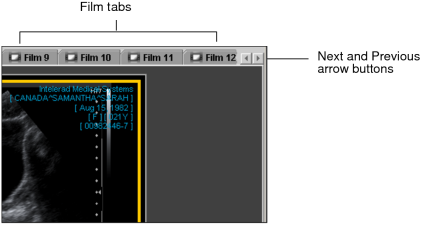Viewing and Reorganizing Films
Images that are added to the Print Film window are grouped into films. Films allow you to preview the layout of the images that will be printed on each page.
The number of films that are created depends on how many images you have added to the window and the selected layout settings. For example, if you select 10 images and have set a layout of 1 x 2, then images will be organized onto five films displaying two images each.
When you load multiple images, they initially appear in the Print Film window in the same order in which they were added. You can exchange the position of two images on the same film, or across multiple films, in order to print them in a way that best suits your workflow.
To view films:
-
Click the Film tab corresponding to the film you would like to view. If necessary, use the Next and Previous arrow buttons to view additional films.
To reorganize images on films:
- Click the Drag and Swap tool
 .
. -
Do one of the following:
- To reorder an image on the same film, select the image and drag it to the new viewport position.
- To move the image into another film, click the image and drag it over the required Film tab. The film will open. Then drag the image to the required viewport location.
You can drag horizontally, vertically, or diagonally.
-
Once your cursor is at the required viewport location, release the mouse button.
The images will exchange viewport positions.