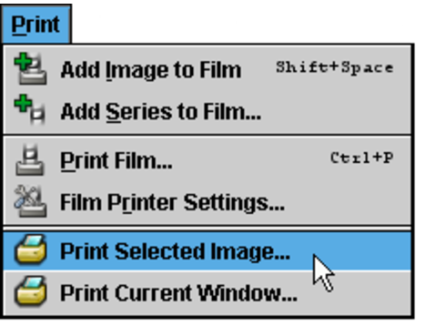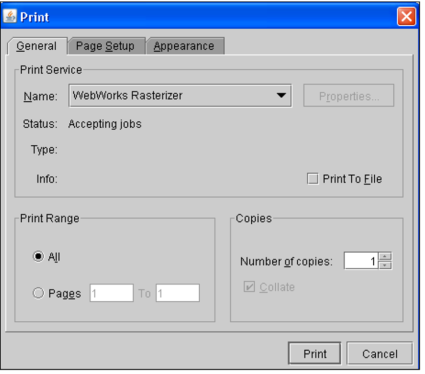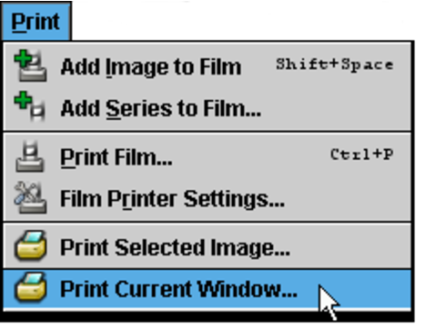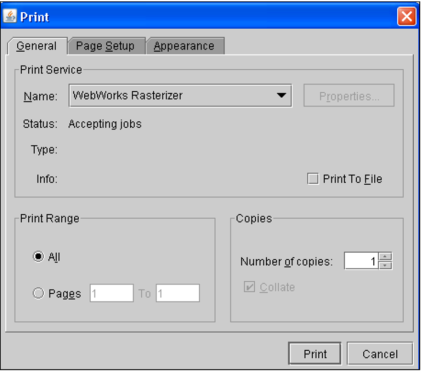Printing to Paper
You can print a selected image, or the current view of the application window, to a printer to create reports and presentations, for example. You can print images from the application window, the Key Image Composer, the Teaching Case Editor, or the Print Film window.
You can also print images on a film printer.
Images are printed as they appear in the viewports. Therefore, the printed image will be at the same resolution and include any manipulations, text overlays, image overlays, measurement tools, and annotations that have been applied.
The True Size Zoom text-overlay value appears as “N/A” (rather than as a percentage) when you print an image or a window using the options in this section.
Printed documents also include a header, which lists the name of the current user and the printing date. If you need additional information printed with the image, you can do so by using the text overlay and text annotations.
To print a selected image:
-
Select the required image.
You can select an image in a viewport, the Key Image Composer, the Teaching Case Editor, or the Print Film window.
-
Choose Print | Print Selected Image.
The Print dialog appears.
-
Select the required printer from the Name list.
You can also select Print To File to save the image to a file. The file type depends on your selected printer.
-
Set the remaining options in the Print dialog as required, and then click Print.
The settings that you last used on the Page Setup panel will be saved.
The selected image and corresponding header information is printed.
To print the current window:
-
Select the required image.
You can select an image in a viewport, the Key Image Composer, the Teaching Case Editor, or the Print Film window.
-
Choose Print | Print Current Window.
The Print dialog appears.
-
Select the required printer from the Name list.
You can also select Print To File to save the image to a file. The file type depends on your selected printer.
-
Set the remaining options in the Print dialog as required, and then click Print.
All of the viewports and the corresponding header information is printed.
See Also