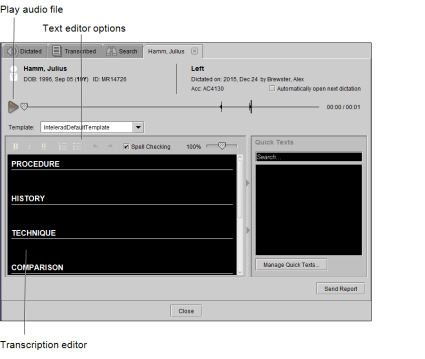Transcribing Dictated Reports
When you select a dictation from the Dictated worklist, the patient record opens in a Transcription tab in which you can view patient and order information, listen to audio dictations, and transcribe reports. Use the text editor to transcribe, apply formatting, and insert or remove sections.
To transcribe a dictated report:
-
Click the Dictated tab to view the Dictated worklist.
The Dictated worklist displays a list of dictations to transcribe.
- To find the dictated report that you require, filter and sort the Dictated worklist.
-
To open the dictation that you require, double-click the row containing the dictation, or right-click and select Transcribe.
When you open a dictation for transcription, the dictation is locked to prevent other transcriptionists from opening it.
- To Play the dictation, use a foot pedal or the audio controls in the Transcription tab. See Using a Foot Pedal to Listen to Dictations and Using the Audio Player to Listen to Dictations.
- Select Automatically Open Next Dictation if you want the next dictation in your list to open automatically when you have finished transcribing this dictation.
- To use a report template (if, for example, you received only audio for the transcription), select the desired template from the Template menu.
-
While playing the dictation, use the text editor to transcribe the audio dictation, insert quick texts, add sections, and to apply formatting. See Editing Draft Transcriptions or Transcribed Reports and Managing Quick Texts.
If the radiologist entered text during the dictation process, it will appear in the various sections of the text editor as well.
-
When you have finished the transcription, click Send Report.
If you enabled Automatically Open Next Dictation, the next available dictation opens right away.
The dictation is removed from the Dictated worklist and appears in both your Transcribed worklist and the radiologist's Signing worklist. You can still make changes to this report before it is signed.