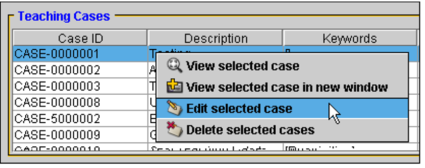Editing Teaching Cases
You can modify the contents of teaching cases that have been saved on the IntelePACS, their case details, or associated collections at any time. You can also change the access rights that were originally applied to the teaching case when it was created.
To edit a teaching case from the Search tool:
- Search for the teaching case you want to edit. See Searching for Teaching Cases and Collections.
-
Right-click and select Edit Selected Case.
You can only open one teaching case for editing at a time.
The Teaching Case Editor appears and displays the teaching case images.
- Add or remove images, edit the case details, and modify the associated collections as required. See Recording Case Details.
- Send the case to the IntelePACS to preserve your changes. See Saving Teaching Cases.
To edit a teaching case from the Teaching Case Viewer:
- Search for the teaching case you want to edit. See Searching for Teaching Cases and Collections.
-
Open the required teaching case. See Opening Teaching Cases.
The teaching case opens in the Teaching Case Viewer.
-
Choose Tools | Edit Teaching Case
 .
.The Teaching Case Editor opens.
- Add or remove images, edit the case details, and modify the associated collections as required. See Recording Case Details.
- Send the case to the IntelePACS to preserve your changes. See Saving Teaching Cases.