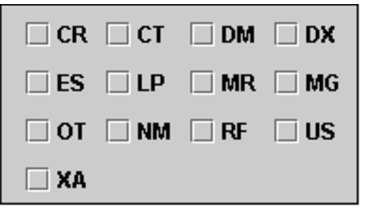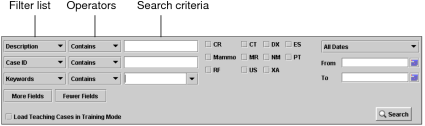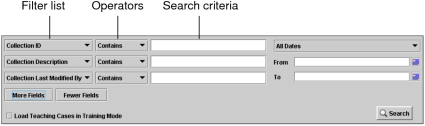Searching for Teaching Cases and Collections
A teaching case is a scrapbook of images from a given patient, and related case information, that has been saved on the IntelePACS. A teaching collection is a group of teaching cases, from one or more patients.
Searching for teaching cases and collections stored on the IntelePACS is a very similar process to searching for patient studies. You can use modality search filters, as well as perform more complex filtering. Though teaching cases themselves are stored with a modality of PR (for presentation), the modality filters allow you to search based on the modality of the originating study.
To use this feature, ask your PACS administrator to enable the View Teaching Files privilege in your user account.
To search for a teaching case:
-
Do one of the following:
- From the InteleViewer main menu, choose File | Search Frame.
- Click the Search tab.
-
Click the Teaching Case tab.
The Teaching Case search panel appears. The filters that are available depend on your IntelePACS configuration, and may vary from the examples provided here.
To edit a teaching case, it is important that you search for it by using the Teaching Case panel, not the Patient panel; otherwise, you will only be able to open the images for viewing. See Editing Teaching Cases.
-
Select one or more modality filters.
If you do not select any modality filters, teaching cases from all modalities on the IntelePACS are displayed.
- To add more search filters, click More Fields. To remove search filters, click Fewer Fields.
-
Choose an option from the filter list and enter the search criteria in the corresponding fields. Use spaces to separate multiple words or phrases.
Case filters roam with the general profile.
The keywords entered are remembered the next time you add case details. Previously-used keywords appear in the list as you type. You can choose existing keywords from the list or create new ones. The list of available Anatomy and Pathology filter options depend on your IntelePACS configuration. For more information, contact your PACS administrator.
-
Choose an operator to determine how the search criteria should match the study information.
For example, if you want to find cases with descriptions that begin with “LUMBAR”, choose Begins and enter LUMBAR in the Description field.
Select:
To search for cases that:
Contains
Contain all of the specified text, in any position. Use quotation marks to specify exact phrases.
Equals
Contain all the text exactly as it appears, including spaces and without any additional characters.
Begins
Begin with the specified text. Cases with the text located elsewhere (such as in the middle) will not be matched.
Contains Any
Contain at least one of the specified words, in any location. Use quotation marks to specify exact phrases.
Contains None
Do not contain any of the specified words.
Operators roam with the general profile.
- Specify the date on which the case was last modified.
-
Click Search.
All cases that match the criteria you specified appear in the Teaching Cases list. It may take a few moments for the search results to appear, depending on the amount of data being transferred.
- To list all series the case contains images from, click it in the Teaching Cases list.
If a teaching case has just been anonymized, upon clicking it, you may see its Series list empty, along with the following notification below: “The selected teaching case contains [x] series that has been deleted from IntelePACS”, where [x] is the number of series included in the teaching case. This notification simply means that the anonymization is still in progress. It will be hidden, and the missing series will be displayed in the list, as soon as the process is completed.
To search for a teaching collection:
-
Do one of the following:
- From the InteleViewer main menu, choose File | Search Tool.
- Click the Search tab.
-
Click the Teaching Collection tab.
The Teaching Collection search panel appears.
- To add more collection filters, click More Fields. To use fewer fields, click Fewer Fields.
-
Choose an option from the filter list and enter the search criteria in the corresponding fields. Use spaces to separate multiple words or phrases.
Use spaces to separate multiple words or phrases. The filters that are available depend on your IntelePACS configuration, and may vary from the examples provided here.
Collection filters roam with the general profile.
The keywords entered will be remembered the next time you add case details. Previously-used keywords appear in the list as you type. You can choose existing keywords from the list or create new ones.
The list of available Anatomy and Pathology options depend on your IntelePACS configuration. For more information, contact your PACS administrator.
-
To determine how the search criteria should match the study information, choose an operator.
Select:
To search for collections that:
Contains
Contain all of the specified text, in any order. Use quotation marks to specify exact phrases.
Equals
Contain all the text exactly as it appears, including spaces and without any additional characters.
Begins
Begin with the specified text. Collections with the text located elsewhere (such as in the middle) will not be matched.
Contains Any
Contain at least one of the specified words, in any location. Use quotation marks to specify exact phrases.
Contains None
Do not contain any of the specified words.
For example, if you want to find cases with descriptions that contain the text “CARDIO”, choose Contains and enter CARDIO in the Collection Description field.
Operators roam with the general profile.
- Specify the date on which the collection was last modified. See Advanced Searching.
-
Click Search.
All collections that match the criteria you specified appear in the Teaching Collections list. It may take a few moments for the search results to appear, depending on the amount of data being transferred.
-
Click a collection in the list to view the cases associated with it.
You can also choose to edit a teaching collection. This option is accessible from the right-click menu when you select a teaching collection from the Teaching Collections list. For more information, see Editing Teaching Collections.
See Also