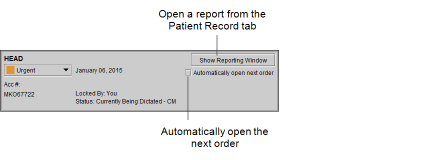Dictating a Report
Multi-Method Reporting provides four methods of dictating a report:
- Voice recognition via M*Modal: You dictate a report and send the audio dictation to the M*Modal server for transcription. The M*Modal server uses voice recognition to create a draft report. This draft report contains the text that you dictated, and the sections and text from the matched report template. A combination of audio and text can be sent to the transcriptionist, or you can self-sign and bypass the transcriptionist, resulting in a shorter dictation process. You can also edit the draft report before signing.
- Traditional dictation: You dictate a report and then send the audio dictation to a transcriptionist. (No text can be sent by using this method.) This method bypasses sending your dictation to the M*Modal server for voice recognition processing and does not involve self-editing.
- Dictation using custom report templates: You dictate a report by using a report template that you created, or that was created by another user. Voice recognition via the M*Modal server is not a part of this process. A combination of audio and text can be sent to the transcriptionist using this method.
- Dictation using quick text. You can create and edit quick text while you dictate a report.
When you open an order, a template is automatically selected based on template matching rules. Your PACS administrator, or a user with the necessary privileges, configures template matching rules.
Draft reports that were dictated using Multi-Method Reporting might contain information from a technologist`s worksheet report. This information is displayed in green fields in MMR with Dictation Module. You can edit and navigate the fields like any other fields in a draft report.
Multi-Method Reporting supports only the SpeechMike Pro, SpeechMike Classic, and SpeechMike Air voice recorders.
To dictate a report by using Multi-Method Reporting:
-
Open the order that you require.
The Multi-Method Reporting window appears. The order is locked to prevent other radiologists from opening the order.
- If you use linked orders in your workflow and you want to link several orders from the same patient and read them as a batch to create a single report, see Linking Orders.
- To use another template, select the report template from the Templates menu. See Selecting a Report Template.
- For M*Modal only, add diagnostic codes to the report, if necessary. See Selecting a Diagnostic Code.
- For Resident Over-Reads, if you are a resident radiologist, you can select either a fellow and attending radiologist for signature, or just an attending. If you are a fellow, you must select an attending for signature. See Selecting a Fellow or Attending.
- For Resident Over-Reads, if you are a fellow or attending radiologist, you can provide feedback. See Providing Feedback.
- Record a dictation using your dictation voice recorder and the audio controls in the Multi-Method Reporting window. See Recording Dictations in the Multi-Method Reporting Window.
-
When you have finished recording your dictation, do one of the following:
Click:
To:
Edit Report
Send your audio recording to the M*Modal server which uses voice recognition to create the text for a draft report. This draft report appears in the Report Editor with the sections and text from the selected report template. Multi-Method Reporting switches to self-editing mode, allowing you to edit your draft report manually or with voice commands. See Self-Editing the Draft Report.
The Edit Report button is only displayed when you are using MMR with M*Modal in live mode. See Understanding Live Mode and Self-Editing Mode.
If you click Edit Report but the connection to the M*Modal server is interrupted, you cannot send your report to a transcriptionist until the server is online again.
Your IntelePACS must be configured to send audio recordings to a transcriptionist, and your user account must have the applicable privileges. For more information, see your PACS administrator.
Save Draft
Save your audio recording as a draft report. The audio recording is associated with the order. The order remains locked and you can resume dictation by opening the order again.
If you are dictating linked orders, InteleViewer associates the same audio recording to each linked order. All linked orders remain locked. See Saving a Draft Report or Draft Addendum.
If you selected diagnostic codes, they are not saved in your draft.
Send to Transcriptionist
Bypass M*Modal processing and send your audio recording to a transcriptionist for transcription. After a report is transcribed, it appears in the Signing worklist in the To Sign tab, where you can review, correct, approve, and sign the transcribed report.
Depending on your IntelePACS configuration and the privileges in your user account, you may not be able to send an audio recording to a transcriptionist.
If you send linked orders to a transcriptionist, the same audio recording is sent for each linked order. When the report is transcribed, a separate entry is added for each linked order in the signing worklist. You must sign each linked order separately.
If you selected diagnostic codes, they are not contained in the report that is sent to the transcriptionist.
You can also re-open and edit the addendum before the transcriptionist has opened it. See Editing Sent Dictations or Addendum Dictations.
Sign
Bypass the transcriptionist and sign the report. Once signed, InteleViewer removes the report from your worklist.
If you have the Resident Over-Reads module enabled, and you are a resident radiologist, you must select either a fellow or attending to enable the Sign button.
If you are a fellow radiologist, you must select an attending radiologist to enable the Sign button.
- To immediately dictate the next order in the worklist when you are finished, see Opening the Next Order.
-
If your Multi-Method Reporting window is minimized or not in the foreground of your screen, you can easily access it from the Patient Record tab by clicking Show Reporting Window.