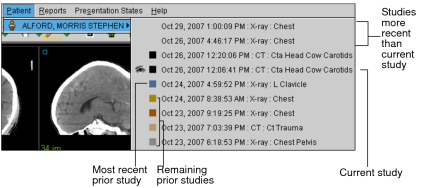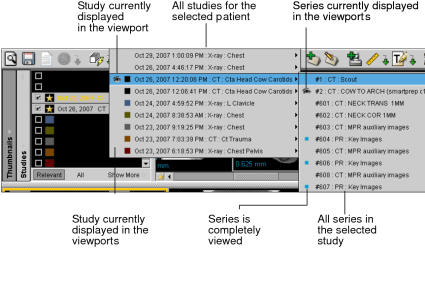Accessing all Patient Studies
When you open a study from the worklist, InteleViewer automatically finds all relevant studies for the selected patient and lists them in the Patient menu. Use this list to quickly access other images for the patient.
The prior studies listed in the Patient menu use a color coding scheme that makes it easier to differentiate between them. The current study is represented by a black square and the most recent prior study is represented by a blue square. The remaining prior studies are represented by a repeating sequence of five colors. Studies whose dates are more recent than the date of the current study are represented without a square.
If a prior study's images are offline, an Offline icon ![]() appears within the colored square.
appears within the colored square.
If the DICOM Query feature is enabled for your IntelePACS, the studies listed in the Patient menu are determined by the data sources originally selected in the Search tool.
When you open an order from the worklist that contains no images, (for example, when working in a film-based environment), any prior studies that exist for the selected patient do not appear in the Patient menu.
You can also search for all studies for a selected patient by using the Search tool.
To access all patient studies:
-
Do one of the following:
- Open the required study or series. See About Opening Studies and Series.
- Add studies or series. See Adding Studies or Series to the Current Window.
You can also open and add multiple studies.
-
Select Patient from the main menu, or right-click in the Thumbnail strip.
You can also view the Patient menu by right-clicking in the viewport provided that the Show Radial Menu option is disabled in your user preferences.
If the DICOM Query feature is enabled on your IntelePACS, the studies listed in the Patient menu are determined by the data sources originally selected in the Search tool.
The Displayed icon
 indicates
the study or series currently displayed in the viewports. The blue
Displayed icon
indicates
the study or series currently displayed in the viewports. The blue
Displayed icon  indicates
the study or series are completely viewed and currently shown in
the viewports.
indicates
the study or series are completely viewed and currently shown in
the viewports.A small blue square indicates that the study or series has been completely viewed. For information, see, Reviewing the Quality of Images.
-
To open any series in the list, click it.
The series is opened in the active viewport.
Any difference in accession numbers between series causes the study date on the added series to be highlighted. Any difference in patient IDs causes the patient name on the added series to be highlighted.
If you use grouped procedures in your workflow, one accession number can relate to one or more studies. Studies that contain the same accession number are considered part of the same order, and are therefore not highlighted.
If you use linked orders in your workflow, all the linked orders have the same patient ID and are considered as the current order. As a result, the patient names in the added series are not highlighted.