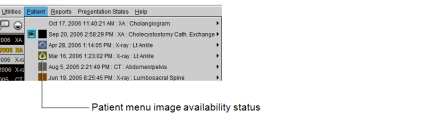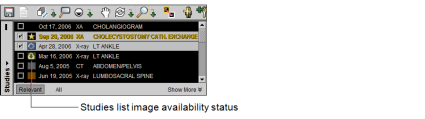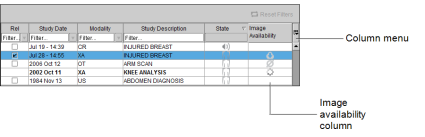Viewing Image Availability Status
You can view the availability status of images for relevant priors in the Patient Record tab, Patient menu, and Studies list. The availability status icons in the priors list let you quickly see if a study's images are online and ready to be viewed, or if they are offline and must be retrieved prior to viewing.
|
Status |
Icon |
Description |
|---|---|---|
|
Online |
(no icon) |
All images are online and available to view. |
|
Offline |
|
The images for at least one study for this order are offline. You must retrieve the images before they can be viewed. |
|
No Images (Patient Record tab only) |
|
There are no images associated with this order. |
|
Retrieving Images |
|
There are images associated with this order that are in the process of being retrieved. |
|
Unknown |
|
Images may not exist or the image location is unknown. |
|
Error |
|
An error occurred while an image was being retrieved. |
In the Patient menu and Studies list, the image status icons appear within the colored squares for the prior studies.
Image availability status icons are supported in the Studies list vertical orientation only.
To retrieve offline images, click the corresponding study in the Studies list or a series for the study in the Patient menu.
The Patient Record tab displays the image status icons in the Image Availability column of the Patient History panel. To show the Image Availability column, select the Image Availability option in the Column menu of the Patient History panel.
To retrieve offline images, double-click the corresponding study in the list.