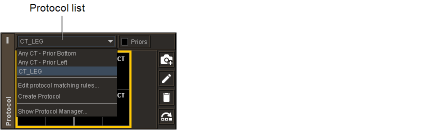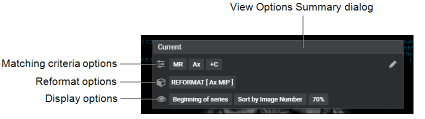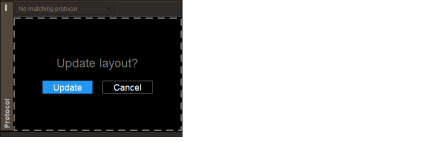Editing Sequence Protocols
Once you have created a sequence protocol, reading step, or view, you can modify any of its options to further refine it. The following table lists the tools you can use to edit sequence protocols:
|
You can edit this item: |
With this tool: |
|---|---|
|
Private and public sequence protocols |
Protocol Preview or Protocol Manager |
|
Private and public reading steps and views |
Protocol Manager |
|
Private reading steps and views |
Protocol Preview |
|
Private mammography and tomography reading steps and views |
Protocol Preview |
To edit public sequence protocols, reading steps, or views, ask your PACS administrator to enable the Manage Profile Templates privilege in your user account.
Any changes to a public sequence protocol, reading step, or view affect all users of that sequence protocol, reading step, or view. To modify a public sequence protocol, reading step, or view without affecting all its users, duplicate it in the Protocol Manager and make it private.
To edit a sequence protocol name, matching rule, or third-party application using the Protocol Preview pane:
- Open a study with the modality that matches the sequence protocol that you want to edit. See About Opening Studies and Series.
-
If required, choose the sequence protocol that you want to edit from the Protocol list.
If the Manage Profile Templates privilege is disabled in your user account, you can edit private sequence protocols only.
- From the Protocol list, select Edit Protocol Matching Rules.
- Modify the sequence protocol name, matching rules, or third-party application as required.
- Click Done.
To edit a sequence protocol using the Sequence Protocol Manager:
-
Choose Utilities | Show Protocol Manager.
You can also choose Show Protocol Manager from the Protocol List in the Protocol Preview.
-
In the Sequence Protocol Manager, click the Protocols tab (selected by default).
The Protocol Library appears.
-
Click the Modalities list and choose a modality.
The Protocols list displays all the public and private sequence protocols for the selected modality.
-
Do one of the following:
- Select the sequence protocol and click Edit.
- Double-click the sequence protocol.
- Modify the necessary information.
-
Click OK, and then click Close.
The sequence protocol is updated to reflect your changes.
To edit a sequence protocol matching rule using the Sequence Protocol Manager:
-
In the Sequence Protocol Manager, click the Protocols tab (selected by default).
The Protocol Library appears.
-
Click the Modalities list and choose a modality.
The Protocols list displays all the public and private sequence protocols for the selected modality.
-
Select the sequence protocol and do one of the following:
- To modify a Procedure Code rule, click the Procedure Code tab.
- To modify a Uniform Study Descriptor rule, click the Uniform Study Descriptor tab.
- To modify a Study Description rule, click the Procedure Code tab.
- Click Edit Rule.
- Modify the necessary information.
-
Click OK.
The sequence protocol is updated to reflect your changes.
To edit a reading step using the Sequence Protocol Manager:
- Choose Utilities | Show Protocol Manager.
-
In the Sequence Protocol Manager, click the Steps tab.
The Step Library appears.
You can also edit reading steps by using the Protocol Editor. See Creating Sequence Protocols Using the Sequence Protocol Manager.
-
Click the Modalities list and choose a modality.
The Step Library displays all the private and shared reading steps for the selected modality.
-
Do one of the following:
- To edit a reading step for studies with priors, click the With Priors tab (selected by default), and select the reading step.
- To edit a reading step for studies without priors, click the No Priors tab, and select the reading step.
-
Click Edit.
The Step Editor appears.
-
Modify the necessary information.
If you are editing a reading step to be without priors, then the newly edited reading step will appear in the No Priors tab. If you are editing a reading step to be with priors, then the newly edited reading step will appear in the With Priors tab.
-
Click OK, and then click Close.
The Step Library is updated to reflect your changes.
To re-order steps using the Protocol Preview pane:
- Open a study with the modality that matches the sequence protocol that you want to edit. See About Opening Studies and Series.
-
If required, choose a sequence protocol from the Protocol list.
You can re-order steps only in private sequence protocols.
- Click Reorder Layout Steps
 , drag and drop steps, then click OK.
, drag and drop steps, then click OK.
To edit a view using the Protocol Preview pane:
- Open a study with the modality that matches the sequence protocol that you want to edit. See About Opening Studies and Series.
-
If required, choose a sequence protocol from the Protocol list.
You can re-order steps only in private sequence protocols.
- In the Protocol Preview pane, select the reading step that you want to modify.
- Click Edit Layout
 .
. -
To modify the view options for a viewport, in the corresponding View Options Summary dialog, do one of the following:
- To open the View Options dialog with the Matching Criteria options visible, click the Edit icon
 or the matching criteria options.
or the matching criteria options. - To open the View Options dialog with the Reformat options visible, click the reformat options.
- To open the View Options dialog with the Display options visible, click the display options.
- To open the View Options dialog with the Matching Criteria options visible, click the Edit icon
- Set the view options as required. See Setting View Options Using the Protocol Capture Tool.
- Repeat steps 5 and 6 for each viewport, as required.
-
To save the layout, in the Protocol Preview pane, click Update.
To edit a view using the Sequence Protocol Manager:
-
In the Sequence Protocol Manager, click the Views tab.
The View Library appears.
-
Click the Modalities list and choose a modality.
The View Library displays all the private and shared views for the selected modality.
-
Select the view, and click Edit.
The View Editor appears.
- Modify the necessary information.
-
Click OK, and then click Close.
The View Library is updated to reflect your changes.