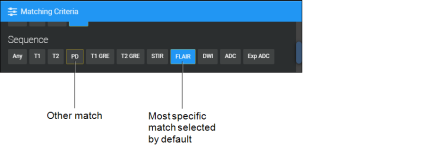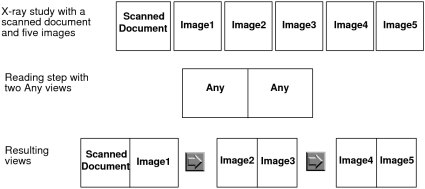Setting View Options Using the Protocol Capture Tool
For each view in a sequence protocol step, you can set the following view options:
- Matching criteria for images
- Reformat options (CT and MR only)
- Display options
InteleViewer uses a view’s options to determine which images to display and how to adjust them. The view options can be as simple as defining the view orientation, or as complex as defining the view orientation, thickness, and contrast. You can also specify whether the view is for current or prior studies.
When you create a reading step or edit a view’s options using the Protocol Capture tool, InteleViewer automatically pre-sets the view options for the series to match the viewport. These settings appear with a yellow outline in the View Options dialog. If more than one match is detected for a given attribute, InteleViewer selects the first image.
You can also force the view to be empty and set whether the view is required for the reading step to appear.
Display options determine how images are displayed in the viewport, and include sorting, rotation, color map, scaling, and flip options.
When all the matching criteria are set to Any, then the reading step containing that view will match all the series of the corresponding modality and chronology. This type of view is referred to as an Any view. For example, you can create an X-ray sequence protocol that contains a reading step with two Any views. Both these views will match all the series in an X-ray study. If you have an X-ray study with a scanned document and five images in the same series, then applying the sequence protocol to this study will result in three sets of views. InteleViewer displays only one of the views in the viewport. You can use the Left Arrow or Right Arrow keys to move between the views.
If you set matching criteria other than Any, the view matches specific series only. In this case, all non-diagnostic images (generic datasets), such as a scout images and scanned documents, are ignored and will not match the view, regardless of the series description setting. If the Manufacturer DICOM value for a series is "PACSGEAR", or if the series description begins with "scout", "loc", "topogram", "scan", "req", or "3-pl", the series will not match the view.
When the Fill Unmatched Viewports With Non-Displayed Series modality user preference is enabled, and the sequence protocol contains a reading step with a view for which no matching series is found, then the unmatched view reverts to an Any view. In this case, InteleViewer automatically fills the unmatched viewport with the first non-displayed series for the corresponding study. If multiple unmatched viewports are present, the viewports are filled sequentially. Series are selected sequentially in the same order as they appear in the Thumbnail strip.
See Also