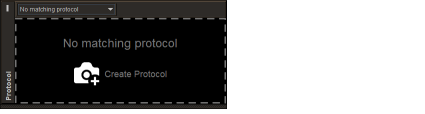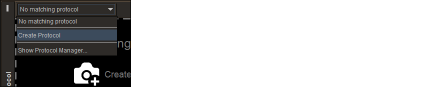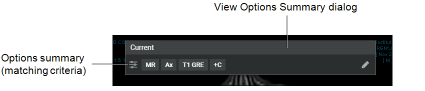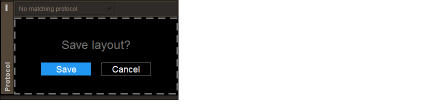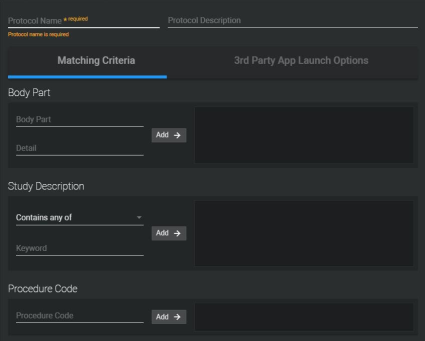Creating Sequence Protocols Using the Protocol Capture Tool
You can use the Protocol Capture tool to quickly create sequence protocols, reading steps, and views by using the InteleViewer layout features and viewports.
The view options specify matching criteria for images, reformat options, and display options. If a viewport is empty and you do not change the view options, it defaults to an Any viewport for the current modality.
The reading steps that you create using the Protocol Capture tool are linked to the current sequence protocol. These steps do not appear in the Sequence Protocol Manager for sharing or assignment to other sequence protocols.
To create a sequence protocol using the Protocol Capture tool:
- Open a study that matches the modality for which you want to create a sequence protocol. See About Opening Studies and Series.
- Set the series and image viewport layout as required. See Changing the Viewport Layout.
- To specify a series as a starting point for setting the view options for a viewport, drag the series to the desired viewport. See Dragging Thumbnail Images to Viewports.
- Repeat step 3 for each viewport, as required.
-
In the Protocol Preview pane, click Create Protocol.
You can also click Create Protocol in the Protocol list.
-
To modify the view options for a viewport, in the corresponding View Options Summary dialog, click the Edit icon
 or the options summary.
or the options summary.If you intend to configure the sequence protocol to automatically open a third-party application, make sure that the view options for the top-left viewport correspond to the series in the current study that you want to view in the third-party application.
- Set the view options as required, and then click Done. See Setting View Options Using the Protocol Capture Tool.
- Repeat steps 6 and 7 for each viewport, as required.
-
To save the sequence protocol, in the Protocol Preview pane, click Save.
-
In the Protocol Name field, enter a name for the sequence protocol.
- Optionally, in the Protocol Description field, enter a description for the sequence protocol.
- In the Matching Criteria tab, set the matching rules for the sequence protocol. See Setting Matching Rules Using the Protocol Capture Tool.
- Optionally, in the 3rd Party Launch Options tab, select the third-party application that opens automatically when the sequence protocol is in use. See Setting the Third-Party Application Launch Options.
- Click Done.