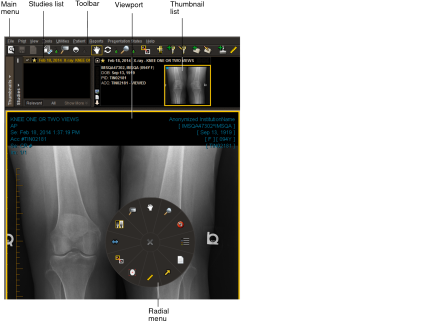Understanding the InteleViewer Interface
The main elements of the InteleViewer interface are:
Main menu, toolbar, and radial menuUse these elements to select the InteleViewer functions.
The main menu appears in blue when De-identification mode is on in the Study Tags tab. You can use de-identification to hide patient information when using InteleViewer to present studies.
Thumbnail stripUse to visually select different series for display in the viewports. The Thumbnail strip is part of the Thumbnail view.
Status barUse to view the intensity values of pixels and their location on the X and Y planes of images.
ViewportsUse to view images and related information.
Studies listUse the Studies list to quickly navigate to a specific study in the Thumbnail strip. The Studies list is part of the Thumbnail view.
Protocol Preview paneUse the Protocol Preview pane to access the sequence protocols that are used to identify studies and control how they are laid out in the viewports. The pane also displays the series of reading steps for the current sequence protocol. The Protocol Preview pane is part of the Thumbnail view.
The Protocol Preview pane is not available if the currently open study does not match a sequence protocol.
Study panelUse to view the patient demographic information as well as the study description and the number of series contained in the current study. The Study panel is part of the Thumbnail strip.