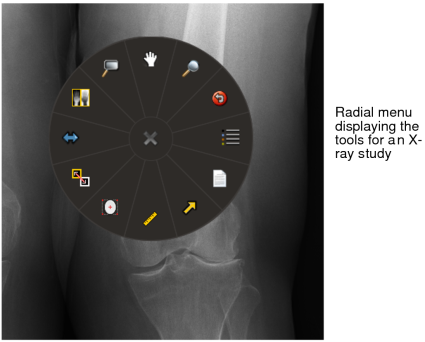Displaying the Radial Menu
Use the radial menu to access a set of tools that you use to manipulate the images displayed in the current viewport. For example, you can view reports that are synchronized with the currently selected viewport, apply measurement and annotation tools, and stack through a series with multiple images. The radial menu is modality-sensitive: it displays tools that are relevant to the modality of the current study open in the viewport.
Show Radial Menu must be enabled in your User Interface preferences.
InteleViewer provides you with default radial menu tools for any given modality. These default tools can be customized. For more information, see “Customizing the Radial Menu” below.
The radial menu is divided into several slices, with each slice containing a different tool. The radial menu illustrated below includes the 12 default slices with commonly used tools for an X-ray study.
Your user preferences determine whether tooltips, which display descriptive information, appear when you place your cursor over tools in the radial menu.
The radial menu settings are not specific to a workstation, and therefore will roam. The size of the radial menu is determined by the monitor calibration.
To display the radial menu:
-
Right-click anywhere in the viewport.
The radial menu appears, with the cursor centered in the inactive region of the radial menu. None of the tools are highlighted.
Show Radial Menu must be enabled in your User Interface preferences.
- Move the cursor to one of the slices, and click it to select the tool.
- To close the radial menu or submenu without selecting a tool, click the “x” button in the middle of the radial menu or submenu, or click anywhere in the viewport.