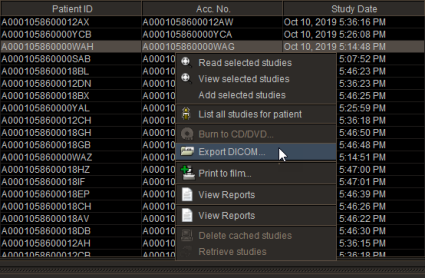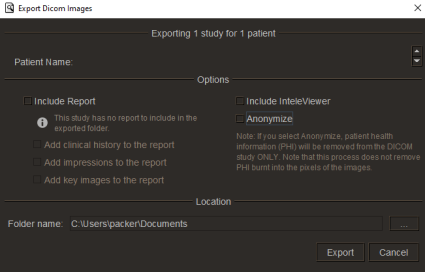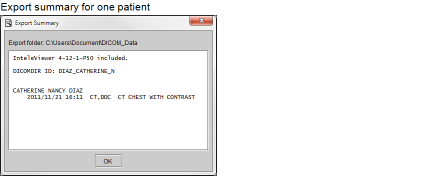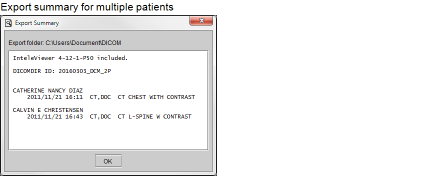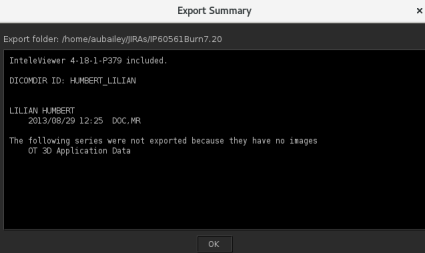Exporting DICOM Data
You can export DICOM data (images, structured reports, and presentation states) to any local or network directory, including removable USB keys. You can also choose to include the report with the DICOM data. The report is saved as an encapsulated PDF file within the DICOM data.
To use this feature, ask your PACS administrator to enable the Export DICOM/Burn CDs privilege in your user account. To include the report with the DICOM data, your user account must be assigned the View Reports privilege.
When you export DICOM data, a DICOMDIR index file is created along with sub-folders for each patient, study, and series that is exported. DICOMDIR is a DICOM standard index file that describes how the associated studies are stored. You can view the exported images, reports, and presentation states by using any application capable of reading a DICOMDIR file. Individual DICOM (.dcm) files cannot be viewed. When you export DICOM data, you can choose to include a stand-alone version of InteleViewer, which can be used to view and manipulate the DICOM data. The InteleViewer version that is exported corresponds to the version on the selected InteleViewer upgrade track.
Before exporting DICOM data, it is important to ensure that one of the following upgrade tracks for InteleViewer is installed: 4-14-1-P249 or higher, or 4-15-1-P84 or higher. Failure to do so could prevent the stand-alone version of InteleViewer from opening from a CD or DVD. See Viewing DICOM Data on a CD or DVD and Upgrading InteleViewer.
You can anonymize the protected health information (PHI) contained in the DICOM data of a study or series. To use the anonymization function, contact your PACS administrator to enable the necessary privileges in your user account. For more information on anonymization, see About Saving Data.
InteleViewer does not encrypt the patient health information that is stored in the DICOM data. To protect patient health information, use caution when handling and distributing DICOM data that is on portable storage, such as a CD or removable USB key.
To export DICOM data:
-
If you are including the stand-alone version of InteleViewer with the export, ensure that the InteleViewer upgrade track is set to the desired track. See Upgrading InteleViewer.
To ensure that you can open the data on the stand-alone version of InteleViewer from a CD or DVD, the selected upgrade track must be version 4-14-1-P249 or higher, or 4-15-1-P84 or higher.
-
Do one of the following:
- Open the required study or series and choose File | Export DICOM.
-
In the Search tab, search for a study or series. Right-click the study or series and then choose Export DICOM. To select multiple studies or series, Ctrl-click each one. Shift-click or click and drag to select a range of studies or series. See About Searching for Studies.
- Select Include InteleViewer if you want to include a stand-alone version of InteleViewer, which can be used to view and manipulate the exported DICOM data.
-
Select Include Report if you want to add the report to the DICOMDIR file.
If you select Anonymize, the Include Report option will be disabled. Since reports cannot be anonymized, they cannot be exported along with an anonymized study.
Since the anonymization process cannot remove PHI data from scanned documents, InteleViewer will exclude any scanned documents from the anonymized study. This feature requires a version of IntelePACS that supports this feature. For information on if this feature is supported on your version of IntelePACS, contact your PACS administrator or Customer Success manager and reference issue number IP-106402.
- If you want the report to contain clinical history, impressions, or key images, select the corresponding options below the Include Report checkbox.
- Select Anonymize to anonymize the protected health information (PHI) contained in the DICOM data to export.
-
Set the location where the files are to be saved. Click the browse button, navigate to the required folder, and click Select Folder.
If there are existing DICOM data files in the selected folder, the files will not be overwritten. Instead, new sub-folders will be created in the DICOM folder with filenames that increment by one number. The existing DICOMDIR index file will be merged with the new information so that it references all files in the selected location.
- Click Export.
-
If the folder you selected is not empty, a dialog appears asking you to confirm the location. Click Continue to proceed or Cancel to select a new location.
When the process is complete, the Export Summary dialog lists information about the study that was saved, and the InteleViewer version that was exported. The DICOMDIR ID is derived from the patient name. If studies for different patients are exported at the same time, the DICOMDIR ID is derived from the export date and the number of patients.
If the study or series has been anonymized, this screen will include [Anonymized] at the end of the DICOMDIR ID line.
-
When exporting studies, the studies containing series without images are skipped and the remaining studies are exported as expected.
The Export Summary dialog box now lists information about the study that was saved, theInteleViewer version that was exported and the information note for the user saying as “The following series were not exported because they have no images”, followed by listing of series without images.
To have access to the report options, you must have the View Report privilege enabled. For more information, contact your PACS administrator. The report option settings are stored locally on your workstation, and do not roam.
If you disable Add Key Images to the Report and the default template supports key images, then key images will appear in the report. If you use grouped procedures in your workflow, the requested procedure ID also appears in the Study Information to identify the report.