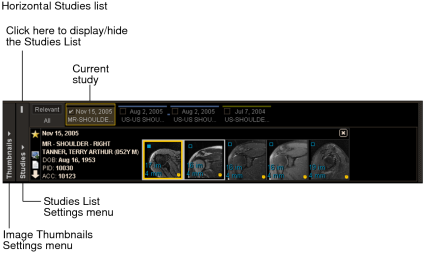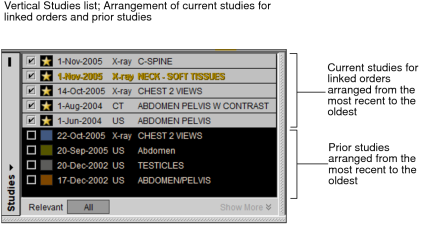Using the Studies List
You can use the Studies list to select which studies are shown in the Thumbnail strip. You can also use the Studies list to mark which studies are relevant (in the All tab) and to quickly navigate between selected studies in a long Thumbnail strip. You can hide, resize, and change the orientation of the Studies list. When you exit InteleViewer, the Studies list settings are remembered.
By default, the horizontal Studies list is shown. If your system is configured with multiple monitors, the horizontal Studies list spans across all monitors. The Studies list matches the different Thumbnail strip option in the Image Thumbnails Settings menu. If the Thumbnail strip is duplicated, the Studies list is also duplicated.
Each entry in the horizontal Studies list represents a study in the Thumbnail strip with a colored line along the top that matches the color coding scheme. If you use grouped procedures in your workflow, a colored link joins each study in the group, from the most recent to the oldest study in the group. If you use linked orders in your workflow, each current study associated with a linked order appears with a black line along the top and is joined by a black link, from the most recent to the oldest study.
By selecting an entry, the corresponding study is added to the Thumbnail strip and scrolled into view. You can select multiple study entries by using Shift-click, Ctrl-click, and Ctrl+Shift-click. You can also pin study entries in the Studies list so that they always appear in the Thumbnail strip.
The Studies list highlights the study being viewed in the selected viewport with either a yellow border (horizontal Studies list) or yellow text (vertical Studies list).
If you use grouped procedures or linked orders in your workflow, a study panel appears for each study or each current study in the group, and displays information about each series in the study or current study.
Each study entry in the horizontal Studies list shows the study date, modality, and study description, arranging the most recent study on the left to the oldest on the right. The vertical Studies list arranges the most recent study on the top to the oldest on the bottom. If studies do not have a study date, they are sorted to the bottom of the list. If two studies have the same date or do not have a date, then they are sorted by Study Instance UID. There may be more studies than can be displayed in the Studies list at one time. To show more studies, either use the scrollbar to navigate the list of studies or click Show More. To return the vertical Studies list to its original size, click Show Less or outside the Studies list.
If you use linked orders in your workflow, the current studies for the linked orders appear in the left-most side of the horizontal Studies list and at the top of the vertical Studies list from the most recent to the oldest, followed by the most recent prior study to the oldest prior study.
In the Studies list vertical orientation, an Offline icon ![]() appears within the colored square when a prior study's images are offline.
appears within the colored square when a prior study's images are offline.
When the Show Tooltips preference is enabled, moving the cursor over a study entry shows additional study information: modality, number of images, accession number, and dataset information.