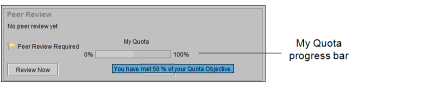Reviewing Reports in a Flagged Workflow
In a flagged peer review workflow, a report is automatically flagged for review when a dictating radiologist opens an order for dictation. The radiologist can choose to perform or decline the peer review request.
Your PACS administrator or Quality Control manager assigns a peer review quota for all radiologists in your facility.There may be instances in which your facility may want to assign a specific peer review quota for a radiologist. For example, your facility may assign a quota of 100% for a radiologist starting to read for a new specialty.
When you open an order for dictation, the Peer Review section in the Patient Record tab displays a progress bar that shows the percentage of your peer review quota objective. By hovering the mouse cursor over the bar, you can see the current percentage of your quota objective.
Your PACS administrator or Quality Control manager also defines the maximum number of reviews to be completed by each radiologist in a day. The default is five reviews per radiologist per day.
To review a report in a flagged workflow:
-
In the Patient Record tab, select the prior study that has been flagged for review.
- In the Report section, click Show Report to display the prior report text.
- In the Peer Review section, select the opinion that best represents your evaluation of the interpretation.
- In Actions Taken, select the check box that best represents the actions you took as a result of the review.
-
To add general comments regarding your review, enter them in the Comments field.
If you selected an opinion that requires a comment, the Comments field label will display (Required) in red, and the Send button becomes inactive. Once you have entered a comment, the Send button is active.
-
Click Send.
The review is sent to the IntelePACS server, and the order remains opened. The Peer Review section displays the message “A peer review has been done” to indicate that the review was successfully sent.
If you close the Patient Record tab before completing the peer review, a message appears prompting you to conduct a peer review. You can either perform the review or decline the review before closing the tab.
Depending on the opinion selected for the review, a notification email is sent to inform the required people of a discrepant or concordant peer review finding. Your PACS administrator or Quality Control manager configures the evaluation options which trigger automatic notifications of discrepant or concordant reviews.
To decline to review a report in a flagged workflow:
-
In the Peer Review section, select Reject.
Your PACS administrator or Quality Control manager defines a grace period for declined peer review requests. The grace period is the number of times that you can decline consecutive peer review requests so that you are not automatically prompted to perform peer reviews for a specified time duration (in hours). By default, if you decline five consecutive peer review requests, you will not be prompted to perform peer reviews for one hour.