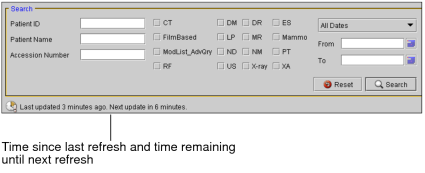About Searching for Studies
In a typical radiological workflow, the studies that a physician views are preselected by worklist software or by a person who assigns studies. You can also find specific studies with which you want to work. Study information located on your workstation, the IntelePACS, or on another DICOM server can be accessed by using the Search tool.
You must have access to the DICOM Query feature to search remote DICOM servers.
Use the basic or advanced search options in the Search tool to access your preferred search filters and sort your search results to control how they are displayed. If you have access to teaching cases and collections, you can also search for them. If you have access to the Break-Glass Access feature, you can view restricted studies.
You can search for patient priors on an external archive that is not indexed by your IntelePACS, and retrieve the study images for viewing in InteleViewer. See Searching and Retrieving Prior Studies from an External Archive.
Once you have found the required studies, open them for viewing.
Use the search options to create complex, refined searches. You can use as many search filters as required, as well as create custom date ranges and perform more complex filtering.
To find the required patient studies, you can choose to search by using the basic search options, or perform an advanced search to filter the studies based on the related study information, such as the name of the referring physician.
Once you perform a search, the results are refreshed automatically. This will allow you, for example, to see additional studies that match your search criteria as they appear on the queried DICOM servers, the IntelePACS, or your workstation without having to search again.
Icons in the Data Sources list and the Location column of the Study list and Series list indicate where the images are located. Images can be located on the server (remote), on your local workstation (local), or both. The following icons are used to indicate the location of the study or series.
|
Location Icon: |
Indicates: |
|---|---|
|
|
Images are located on your workstation only. |
|
|
Images are located on a remote server only (can be a DICOM server or IntelePACS). |
|
|
Images are located on both a remote server and your workstation. |