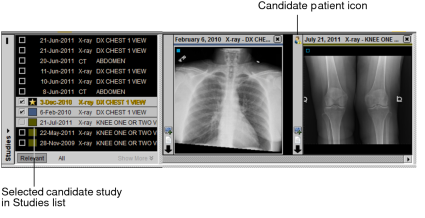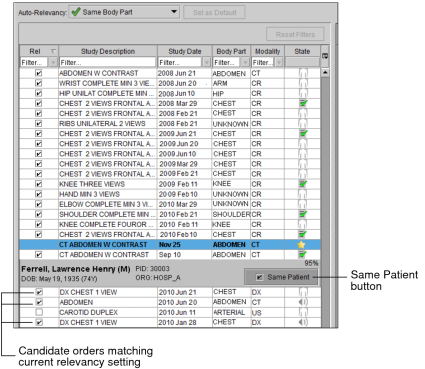Viewing Priors of Patient Candidates
You can view studies for a patient you think is a match to your current patient. You can also mark a candidate patient as relevant to apply the current Auto-Relevancy option to all the matching candidate orders.
When the Automated Candidate Patient Selection user preference is enabled, InteleViewer automatically sets candidate patients that meet the minimum confidence level threshold as being the same patient as the current patient. Orders from matching candidate patients that match the current Auto-Relevancy setting in the Patient Record tab automatically appear as relevant in the Studies list.
To view priors of a patient candidate:
-
In the Patient Record tab, enable the relevant checkbox next to the candidate order.
If you retrieved prior studies from an external archive and the studies do not appear in the candidate order list, click Refresh Worklist
 .
.The study appears and is marked as relevant in the Relevant tab and All tab of the Studies list.
-
Select the study in the Studies list. See Selecting and Pinning Studies.
When you select the study, its associated thumbnails are displayed in the Thumbnail strip. The candidate patient study appears with an icon
 in
the study panel so that you can distinguish the study from the other
studies in the Thumbnail strip. When the Show Tooltips preference
is active, you can move your mouse over the icon to display the
patient information.
in
the study panel so that you can distinguish the study from the other
studies in the Thumbnail strip. When the Show Tooltips preference
is active, you can move your mouse over the icon to display the
patient information. - Open the study in the viewports. See Accessing Studies in the Thumbnail Strip.
To mark a candidate patient as relevant:
-
In the Patient Record tab, click the Same Patient button.
If you retrieved prior studies from an external archive and the candidate patient does not appear in the candidate order list, click Refresh Worklist
 .
.A check mark appears next to the Same Patient button and the current relevancy setting is applied to all matching candidate orders.
The matching candidate orders are marked as relevant in the Relevant tab of the Studies list. The All tab displays all the candidate orders. For example, if a candidate has four orders, where two of the orders are relevant, then the All tab displays the four candidate orders and the Relevant tab displays the two relevant candidate orders.
See Also