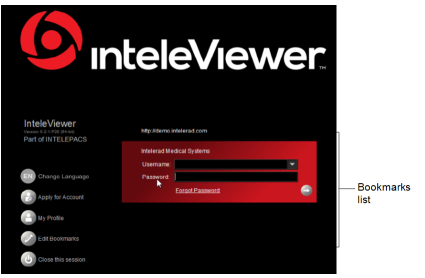Starting InteleViewer
You can launch InteleViewer from your desktop computer.
To start InteleViewer:
-
Double-click the InteleViewer application icon on your Windows desktop or click once on the icon in your Quick Launch bar.
If no InteleViewer icon exists, choose InteleViewer from the Windows Start menu.
The InteleViewer Login window appears in the center of the primary window.
- If no bookmarks exist, click Edit Bookmarks to create a server bookmark. See Working with Server Bookmarks.
-
Choose the server that you want to connect to from the Bookmarks list.
-
Enter your user name and password.
If you forgot your password, click Forgot Password to reset your password.
-
If the server login includes a “Log in to” list, you must select either the PACS server (the first option in the list) or the LDAP system your account belongs to. If you do not know which option to select, contact your PACS administrator.
- Press Enter or click
 .
. -
If two-factor authentication (MFA) is enabled in your user account, access your authentication app to obtain the verification code, enter the code in the Sign In With Two-Factor Authentication dialog, and then click Verify Code. If you have not yet set up a two-factor authentication app for use with your Intelerad application, the two-factor authentication setup dialog appears (see Setting Up Two-Factor Authentication (MFA)).
Your verification status is stored in IntelePACS for a specific amount of time as configured in your IntelePACS system. During which time, you do not have to re-enter a verification code to log in to InteleViewer on the same workstation.
Your account or password might automatically expire after a fixed period of time. When this happens, InteleViewer displays a message when you log in, indicating the number of days or hours remaining. If your IntelePACS user account has expired, contact your PACS administrator.
If your password has expired, do one of the following:
- If both InteleViewer and IntelePACS are version 4.13.1 P1 or later, InteleViewer prompts you to provide a new password.
- If the version of either InteleViewer or IntelePACS is earlier than 4.13.1 P1, click the link to log in to InteleBrowser and change your password.