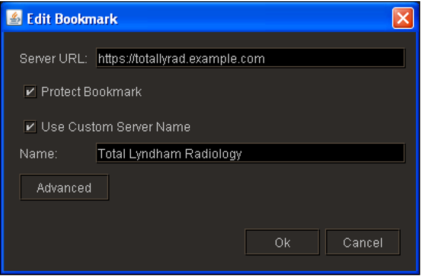Working with Server Bookmarks
Server bookmarks are saved IntelePACS server locations. This concept is similar to a Favorites list in your web browser. You can add, edit, and delete server bookmarks. You can also protect a bookmark. Only users who have an account with the PACS that a bookmark refers to can edit or delete a protected bookmark.
A bookmark can specify an optional proxy server. A proxy server controls access between your local network for your workstation and external networks, including the network for a PACS server. In most cases, InteleViewer automatically detects if there is a proxy server on your local network and configures your bookmark accordingly. In some cases, you might need to manually specify a proxy server. There is no need to specify a proxy server for a bookmark if your local network does not use one. For more information, contact your PACS administrator.
To add server bookmarks:
-
Do one of the following:
- If you are not logged on, start InteleViewer. In the Login window, click Edit Bookmarks.
- If you are already logged in to InteleViewer, from the main menu, choose Utilities | Edit Bookmarks.
The Server Bookmarks window appears.
-
Click Add.
The New Bookmark window appears.
-
Enter the URL of the IntelePACS server you want to connect to.
If this PACS server can only be accessed with a proxy server, the URL must use the https protocol. If you do not have this information, contact your PACS administrator.
-
To prevent users from deleting or modifying your bookmark, enable Protect Bookmark.
Only users with the user name and password for the IntelePACS server can edit or delete a protected bookmark.
-
To name the bookmark, enable Use Custom Server Name and then enter the name in the corresponding field. This name is displayed in the Login window. By default, the installation name is used.
-
Click OK.
The new server appears in the Bookmark list.
- If the server URL that you typed is only accessible through a proxy server, an alert will appear to inform you. Click OK to close the alert.
- If the server URL that you typed is not valid or the server is not accessible, an alert will appear to inform you. Click OK to close the alert.
You can customize the branding of the InteleViewer bookmark names so that you can provide a unique bookmark name for each URL connecting to the same IntelePACS instance. To configure this option, please contact your Client Success manager.
To edit or protect server bookmarks:
-
Do one of the following:
- If you are not logged on, start InteleViewer. In the Login window, click Edit Bookmarks.
- If you are already logged in to InteleViewer, from the main menu, choose Utilities | Edit Bookmarks.
The Server Bookmarks window appears and displays existing bookmarks.
-
Double click a bookmark.
The Edit Bookmark window appears.
- If the bookmark is protected, enter your user name and password to edit the bookmark.
- To change the Server URL or Custom Server Name, make the necessary changes.
-
To prevent users from deleting or modifying your bookmark, enable Protect Bookmark.
Only users with the user name and password for the IntelePACS server in question can edit or delete a protected bookmark.
-
Click OK.
If the PACS server is only accessible through a proxy server, an alert will appear to inform you that the bookmark has been modified to access the PACS through the proxy.
To delete server bookmarks:
-
Do one of the following:
- If you are not logged on, start InteleViewer. In the Login window, click Edit Bookmarks.
- If you are already logged in to InteleViewer, from the main menu, choose Utilities | Edit Bookmarks.
The Server Bookmarks window appears and displays any existing bookmarks.
-
Select a bookmark.
-
If the bookmark is protected, enter your user name and password.
-
Click Delete.
To unprotect your bookmark:
-
Do one of the following:
- Select the protected bookmark and then click Edit Bookmark.
- Double click the protected bookmark.
The Lock icon
 indicates
a protected bookmark.
indicates
a protected bookmark. - Enter the user name and password associated with the IntelePACS server bookmark you want to un-protect.
- Disable the Protect Bookmark checkbox.
- Click OK.
To edit a proxy server for a bookmark:
-
Do one of the following:
- If you are not logged on, start InteleViewer. In the Login window, click Edit Bookmarks.
- If you are already logged in to InteleViewer, from the main menu, choose Utilities | Edit Bookmarks.
The Server Bookmarks window appears and displays existing bookmarks.
-
Double click a bookmark.
The Edit Bookmark window appears.
-
Click Advanced.
The Advanced Configuration dialog appears.
-
Do one of the following:
- To use the proxy server that InteleViewer discovered automatically, enable Use Automatic Proxy Configuration. If InteleViewer did not detect a proxy, this option is not available.
- To manually specify a proxy server, enable Use Manual Proxy Configuration, then edit the text in the Address and Port fields.
-
Click OK.
The Advanced Configuration dialog closes.
-
Click OK.
The Edit Bookmark dialog closes.