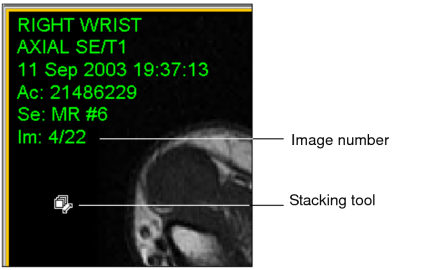Stacking Images Using the Mouse
You can stack images using your mouse.
To stack images using the mouse:
-
Select the required series.
You can also stack key image series and teaching cases when viewing them, but you cannot stack in the Key Image Composer and Teaching Case Editor unless you added an entire series to the teaching case.
-
Click the Stack tool.
Selecting the Stack tool is not required when using the mouse wheel to stack images. The cursor corresponds to the Stack tool you have selected, and the Stack icon in the toolbar appears with a yellow outline indicating that it is the currently-selected tool.
-
In the required viewport, do one of the following:
Do this:
To:
Drag Mouse
Drag down to view the images in sequential order, or drag up to view the images in reverse order.
If you drag the mouse from the top of the viewport to the bottom of the viewport, the entire set of images is stacked.
Rotate Mouse Wheel
Rotate the mouse wheel down to view the images in sequential order, or rotate up to view the images in reverse order.
If you are using a hyperscroll mouse, it is possible that some images are skipped. If you are using an image layout that displays multiple images, the mouse wheel pages through the images. For US, XA, and RF studies, the Use the Mouse Wheel to Stack Through Images in a Multi-Image Viewport modality preference must be enabled.
If you are displaying the text overlay information, the image number increases and decreases as you stack to indicate the current image.
- For example, if you select Sort by Image Number, enabling Reverse Sort displays the images in descending rather than ascending order.
See Also