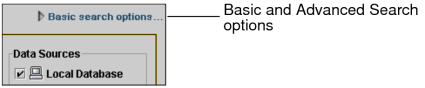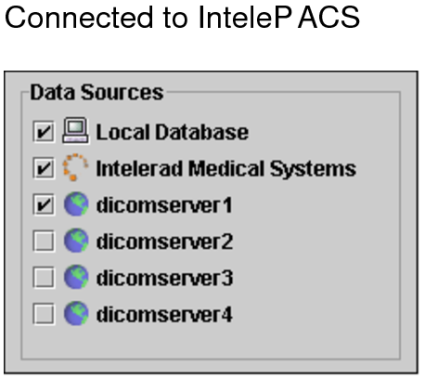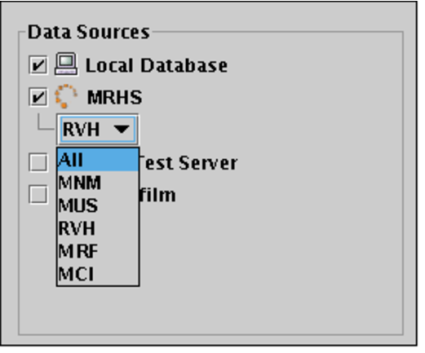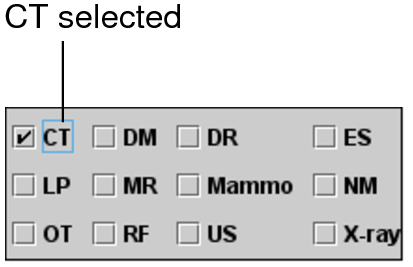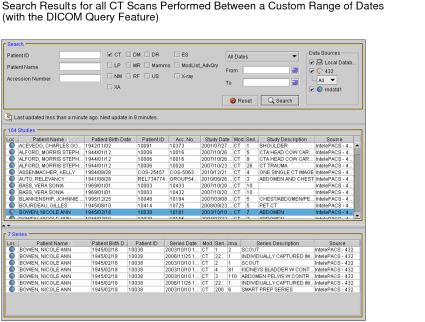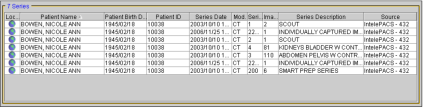Basic Searching
The basic search options provide access to the most commonly-used search criteria, so that you can easily find the studies you require. When using the basic search options, the search window contains the following sections:
Search filtersSpecify the type of information for which to search.
Data Sources listSpecifies which locations to search. The list of sources available depends on the list of DICOM servers you configured in the DICOM preferences. If you have access to multiple organization codes, they also appear here. The Local Database source specifies images that are already on your workstation.
You either must have access to the DICOM Query feature or have access to multiple organization codes for the Data Sources list to appear.
Modality filtersFilters studies based on the type of scanner used to acquire images.
Study listDisplays the studies found in the database that match your search filter settings.
Series listDisplays all series in the selected studies.
To use basic search:
-
Do one of the following:
- From the InteleViewer main menu, choose File | Search Tool.
- Click the Search tab.
- If you have access to the Teaching Cases feature, click the Teaching Case tab.
-
If the advanced search options appear, click Basic Search Options in the top right corner of the Search tool.
-
If the DICOM Query feature is available, or if you have access to multiple organizations, select any or all data sources you would like to search. If you do not have access to these features, the Data Sources list does not appear.
You must select at least one source.
If you have not already defined the DICOM servers to appear in the Data Sources list, see DICOM Preferences for information on how to do so.
If you connected to the IntelePACS when you logged in, you will see the IntelePACS server listed as one of the available servers.
-
Specify the date on which the study was acquired. Do one of the following:
Do this:
Description:
Choose a date or range of dates from the Date list.
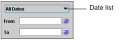
To limit the number of search results, you must choose an option other than All Dates from the Date list, or use at least one other search filter. Otherwise, an error message appears.
Specify a custom date by entering the earliest date in the From field and the most recent in the To field, in the form of: YYYY-MM-DD. Or click the Calendar buttons and use the calendar to choose the required dates.
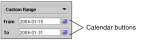
-
If your facility contains multiple organizations, choose one from the Organization list, or choose All.
If the DICOM Query feature is enabled, or you have access to multiple organizations, the Organization list appears in the Data Sources list.
-
Select one or more modality filters.
If you do not select any modality filters, studies from all modalities will be displayed.
- Set the search filters, as required. See Search Filters.
-
Click Search.
Studies that match the criteria you specified appear in the Study list. It may take a few moments for the search results to appear, depending on the amount of data.
-
To list the series, click a study in the Study list.
The series in the study appear in the Series list below.