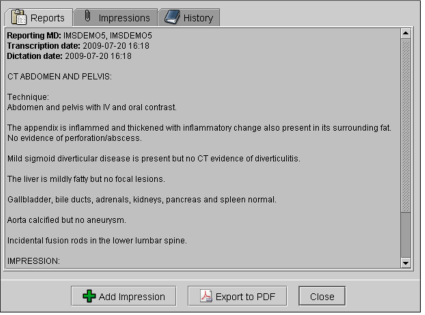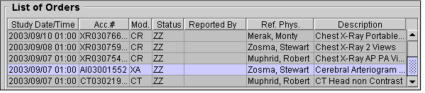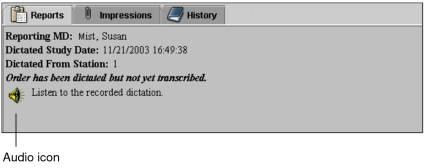Viewing Reports in the Report Viewer
Once the report has been transcribed, you can view it in written form.
Contact your PACS administrator if you require more information on your IntelePACS configuration.
To view a report:
- Open the Report Viewer. See Accessing the Report Viewer.
-
Select the Reports tab.
The text of the report appears.
If the Reports tab is disabled, there is no report information available.
-
To view a report for another study for that patient, select the corresponding order in the List of Orders.
The report for the selected order appears.
To listen to a dictated report:
-
Open the Report Viewer. See Accessing the Report Viewer.
Depending on your IntelePACS configuration and your privileges, you may not be able to listen to dictated reports. For more information, contact your PACS administrator.
-
Select the Reports tab.
The report contains a message indicating that it has not yet been transcribed and an audio icon appears.
- Click the audio icon and use the audio playback application installed on your computer to listen to the dictated report.