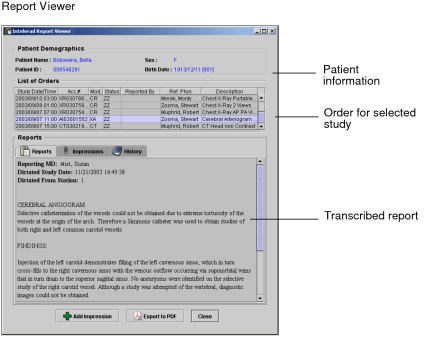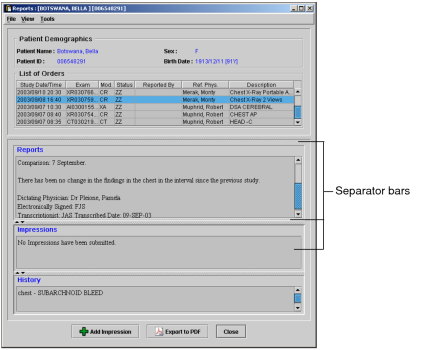Accessing the Report Viewer
The Report Viewer provides access to dictated and transcribed reports, impressions, and study history. You can customize the way in which this information is displayed by changing the view.
Unlike the Patient Record tab, you cannot dictate reports by using the Report Viewer.
The Report Viewer is only available to you if you have the necessary privileges. Contact your PACS administrator if you require more information on your IntelePACS configuration.
To open the Report Viewer:
- Find the study you require. See About Searching for Studies.
-
Do one of the following:
- To view the images, open the study. See About Opening Studies and Series. Then
click the View Reports tool
 .
. - If you do not need to open the images, select the study or series in the Search tool, right-click, and choose View Reports. If you experience difficulty connecting to the Report Viewer server, click Cancel. For more information, see your PACS administrator.
The report is synchronized to the current study. That is, if you right-click in a viewport that contains a series from the most recent prior, the report for the most recent prior is displayed in the Patient Record tab.
The Report Viewer opens and displays the information for the selected study. It also lists all orders for the selected patient, so that you can quickly access other reports for your patient.
If your IntelePACS is configured to use grouped procedures, one accession number can relate to one or more studies. Studies that contain the same accession number are considered part of the same order and, therefore, will be highlighted with the same color.
- To view the images, open the study. See About Opening Studies and Series. Then
click the View Reports tool
To customize the Report Viewer layout:
- Open the Report Viewer.
-
Choose View | Change View.
The Report, Impressions, and History information is displayed in a single window, rather than in separate tabs.
-
Click and drag the separator bars to resize the panes.
Any changes you make to the layout are saved automatically.
- To revert to a tabbed view, repeat step 2.