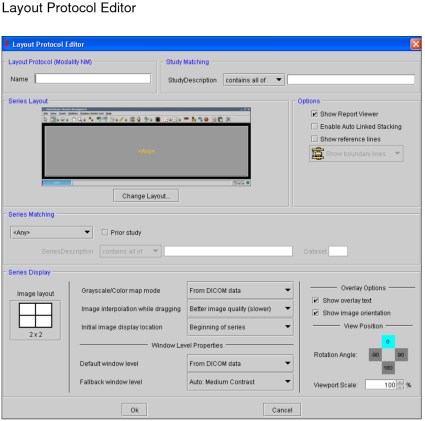Creating Layout Protocols
When you create a layout protocol, you need to specify the matching criteria; text that will be searched for in the study and series descriptions and used to identify them.
For each layout protocol that you create, you can add as many study and series matching criteria as required. For example, a layout protocol for NM studies could contain “scan” and “gallium” matching criteria.
A layout protocol can define any of the following options:
- Viewport layout
- Viewport location in which each series should be displayed
- Default image layout
- Image interpolation
- Default window level settings
- Display of text overlay
- Image orientation icons
- Reference lines
The process of creating layout protocols is highly dependent on your specific needs and the particular characteristics of your data. As such, there is no single definitive process that we can document here.
Layout protocol preferences roam with the layout profile.
Instead, information on the settings available in the Layout Protocol Editor is provided in the sections below to enable you to design protocols that function appropriately for your needs. It is recommended that you read and understand the behavior of each of these options and spend some time analyzing the data in your PACS before you begin creating layout protocols.
To create a layout protocol:
- From the menu, chose Utilities | User Preferences.
- Choose a modality and then click the Layout Protocols tab.
-
Click Add.
The Layout Protocol Editor appears.
- Set the options in the Layout Protocol Editor as required. Detailed information is provided in the following sections.
-
Click OK.
The layout protocol is saved and appears in the Layout Protocols list.
-
Create additional layout protocols, as required.
It is important to order layout protocols from the most specific at the top to the most generic at the bottom, since they are searched from the top of the list to the bottom until a match is found. For more information, see Reordering Layout Protocols.
- Click Apply to save your changes.