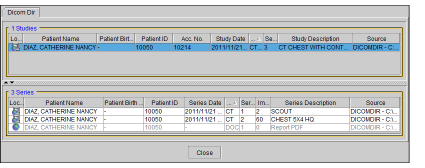Viewing Exported DICOM Data
To view DICOM data that was exported to a local or network location or USB removable key, you can use the full version of InteleViewer or the stand-alone version of InteleViewer that was exported with the DICOM data. If the DICOM data includes reports, you can access the reports from InteleViewer as well. The reports open in your operating system's default PDF viewer.
Before exporting DICOM data, ensure that one of the following upgrade tracks for InteleViewer is installed: 4-14-1-P249 or higher, or 4-15-1-P84 or higher. Failure to do so could prevent the stand-alone version of InteleViewer from opening. See Exporting DICOM Data and Upgrading InteleViewer.
To view exported DICOM data with InteleViewer:
-
Do one of the following:
- If the files were not saved with a stand-alone copy of InteleViewer, start InteleViewer, then open the files. See Opening DICOM Files from Disk. You can also view the DICOM data with any third-party DICOM viewer.
-
If a stand-alone version of InteleViewer was exported along with the DICOM data, open Windows Explorer, navigate to the folder where the DICOM data is saved, open the Viewer folder, and then double-click: StartInteleViewerCD.exe.
-
To view a study, double-click the study in the Search tool.
If the study includes a report, the report opens automatically in your operating system's default PDF viewer.
-
To view a report, click the study in the Search tool, and then double-click the Report PDF file, which is listed with a DOC modality type, from the Series list.
The report opens in your operating system's default PDF viewer.