Using the Cine Tool
The Cine tool allows you to stack through images by playing them as if they were a movie clip. Instead of stacking through a series of images manually, you can use this tool.
You would typically use the Cine tool with a “spatial” series, in which each slice corresponds to a different location in space—a CT or MR series containing more than one image, for example.
Each series layout has its own set of player controls that allow you to cine one series and then click another to begin cine in that series. You can also lock one series in the cine mode and make the other series play cine.
You can also use the player controls to adjust the playback speed of several series independently, and repeat playback automatically by using various modes. Any changes you make to the playback speed are remembered the next time you begin to cine.
The maximum playback speed for each series is limited to one that still fully renders each image in the viewport at the specified image quality.
A related feature, the Cine Real-Time Player, allows you to play back a “temporal” series in real-time.
To use the Cine tool:
-
Select the series that you want to play back. If you are using linked stacking, select the series with which you want the others to synchronize.
You can use the Cine tool when viewing key image series and teaching cases, but you cannot use it in the Key Image Composer and Teaching Case Editor.
-
From the main menu, choose Tools | Cine (Ctrl+I) or click the Cine tool
 .
.The playback controls appear at the bottom of the viewport.
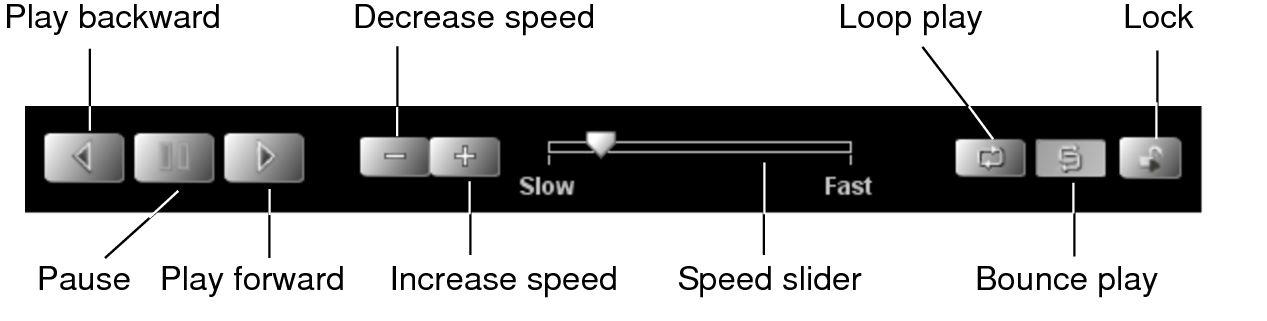
-
Choose any of the following controls:
Control
Icon
Description
Play Forward

Plays the series forward from the beginning or from where you paused it.
When the cine is playing, InteleViewer disables the streaming of images. Once the cine is turned off, the streaming of images is reactivated.
Play Backward

Plays the series backward from the end or from where you paused it.
Pause

Pauses playback of the series. Click Play Forward or Play Backward to resume playback of the series.
Speed Slider

Provides an indicator of how fast the series is being played. Drag this slider to any position to choose the playback speed.
Decrease Speed

Decreases the playback speed incrementally.
Increase Speed

Increases the playback speed incrementally.
Loop Play

Continually stacks through the images, either from the beginning of the series (if playing forward) or the end of the series (if playing backward). For example, if the series contains ten images and the playback direction is forward, then Loop mode stacks through images 1 to 10, then 1 to 10 again, and so on.
Bounce Play

Continually stacks through the images forward, then backward. For example, if the series contains ten images and the playback direction is forward, then Bounce mode stacks through images 1 to 10, then 10 to 1, and then 1 to 10, and so on.
Lock

Locks playback of one series and allows you to switch to a new series without stopping playback of the first series.
-
To navigate through series during cine playback, rotate the mouse wheel over the playing clip, or use the Page Up, Page Down, Left Arrow, and Right Arrow keys.
When navigating through series using a mouse wheel, you can choose to update all viewports with the next page of series, or navigate through series in the current viewport only. To do so, middle-click a viewport and choose Series In All Viewports or Series in Current Viewport. If an active sequence protocol is associated with the modality, the Navigate Through menu also includes options for navigating through Steps and Priors.
- Choose Tools | Cine (Ctrl+I) or click the
Cine tool
 to
disable it.
to
disable it.