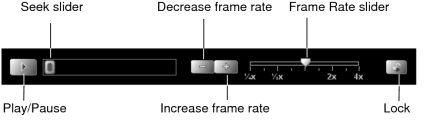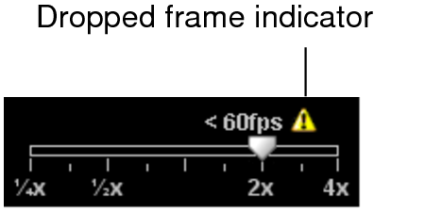Using the Cine Real-Time Player
The Cine Real-Time Player allows you to play back cine
series in real-time. Cine series are datasets that contain multi-frame
images that have the DICOM frame rate encoded in the DICOM header.
Cine series are indicated by a cine icon  in
the thumbnail image.
in
the thumbnail image.
You would typically use the Cine Real-Time Player with a “temporal” series, in which each slice corresponds to a different moment in time, yet shows the same location in space. Examples of this type of series would be an echocardiogram captured by using ultrasound or an angiogram captured by using x-ray. A related feature, the Cine tool, allows you to stack through images in a “spatial” series by playing them as if they were a movie clip.
When you open a cine series that you want to play back, the Cine Real-Time Player is automatically displayed. By default, the cine series playback starts at the frame rate specified in the DICOM header. You can adjust this frame rate to either increase or decrease the playback speed.
Each cine series layout has its own set of player controls. You can use these controls to play multiple cine series simultaneously by locking playback of one cine series and switching to another one without stopping playback of the first cine series.
You can configure your ultrasound modality preference settings to automatically play back all temporal cine ultrasound clips, or only the first clip. You can also restrict the cine playback to the selected viewport only.
The Cine Real Time Player plays series even when all the images in the series have not yet streamed to InteleViewer. In this case, the missing images will appear as blank images. The Cine Real Time Player replaces the blank images with the actual images in the series as InteleViewer receives them from the PACS.
When using a sequence layout protocol, InteleViewer maintains the play or pause state of the cine player when switching among viewports of current cine series or switching among viewports for prior cine series. For example, if you are playing a current cine series then select another viewport with a current cine series, the second cine series starts playing automatically. This automatic playing or pausing does not apply when switching between current and prior cine series.
You cannot use the Cine Real-Time Player when viewing key image series and teaching cases or in the Key Image Composer and Teaching Case Editor.
To use the Cine Real-Time Player:
-
Select the cine series that you want to play back.
The Cine Real-Time Player controls appear at the bottom of the viewport.
-
Choose any of the following controls:
Control
Icon
Description
Play

Continually plays the cine series from the beginning or from where you paused it. The Play button becomes the Pause button when activated.
When the cine is playing, InteleViewer disables the streaming of images. Once the cine is turned off, the streaming of images is reactivated.
Pause

Pauses playback of the cine series. The Pause button becomes the Play button when activated. Click Play to resume where the clip left off.
Seek Slider

Provides an indicator of how much of the cine series has been played. As the cine series plays, this slider moves to the right, unless you pause the playback, at which time the Seek Slider stops moving. You can drag this slider to any position from the beginning to the end of the cine series to choose an exact starting point for the playback.
Decrease Frame Rate

Decreases the relative frame rate at which the cine series is to be played. The default value of 1.0 indicates the normal frame rate defined in the DICOM header. For example, if the normal frame rate value is 30 fps, then a relative frame rate of 1/2x plays the cine series at 15 fps.
Increase Frame Rate

Increases the relative frame rate at which the cine series is to be played. The default value of 1.0 indicates the normal frame rate defined in the DICOM header. For example, if the normal frame rate value is 30 fps, then a relative frame rate of 2x plays the cine series at 60 fps.
Frame Rate Slider

Adjusts the rendering frame rate of the cine series. Drag the slider to the required frame rate. The actual frame rate is displayed here.
For scanners that cannot provide the exact frame rate, InteleViewer provides an average frame rate.
When the cine series first starts to play, the player uses the frame rate (1x) defined in the DICOM header.
Lock

Locks playback of one cine series and allows you to switch to a new cine series without stopping playback of the first cine series.
Sometimes when you adjust the rendering frame rate of the cine series, the Cine Real-Time Player may drop frames during playback to achieve the requested frame rate. This can happen with slow computers. In this case, a dropped frame indicator appears above the Frame Rate Slider. If you need to play back every frame in the cine series, then select a slower speed.
-
To navigate through series during cine playback, rotate the mouse wheel over the playing clip, or use the Page Up, Page Down, Left Arrow, and Right Arrow keys.
For example, for a temporal cine ultrasound study, if the Autoplay Cine Clips All preference is enabled, then rotating the mouse wheel up will play all clips in the next viewport/layout.
When navigating through series using a mouse wheel, you can choose to update all viewports with the next page of series, or navigate through series in the current viewport only. To do so, middle-click a viewport and choose Series In All Viewports or Series in Current Viewport. If an active sequence protocol is associated with the modality, the Navigate Through menu also includes options for navigating through Steps and Priors.