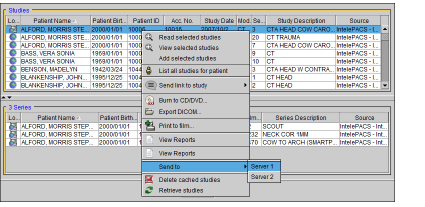Sending Studies to a DICOM Server
You can send a study from your local workstation to a DICOM application entity (AE) in the DICOM Entity list configured in the DICOM preferences.
You can also send studies that have been burned to a CD or DVD, or exported to a network location or USB key.
To send a study to a DICOM server, the DICOM Query feature must be active. Please see your PACS administrator for more information.
To send a study to a DICOM server:
-
Do one of the following:
- To send a study on a CD or DVD, or that was exported to a network location, choose File | Open File, navigate to the location of the DICOMDIR file, select it, and then click Open.
- To send a study that is located on your workstation, choose File | Search Tool, or click the Search tab.
-
In the Search tool, select the study that you would like to send to a DICOM server.
If you select a study that exists both locally and remotely, but that contains some series that are not local, the study cannot be sent to the selected server. In this case, you first must ensure that all the series exist locally. You can do this by retrieving the remote series to your local workstation. See Opening Local and Remote Studies.
-
To select multiple studies, do one of the following:
- Ctrl-click each required study.
- To select a range, click the first study and drag to the last one in the range.
- To select all studies, press Ctrl+A..
-
Right-click and choose Send To, then select the destination server.
The Queue Manager appears and displays the job progress. Once the job is complete, the study is available on the destination server. See Viewing Jobs in the Queue Manager.