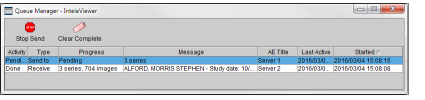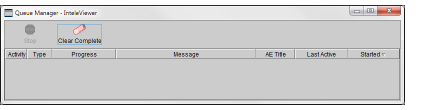Viewing Jobs in the Queue Manager
Use the Queue Manager to view the status of studies being sent to a specified DICOM server, as well as the status of studies being retrieved to your local workstation. The Queue Manager appears automatically when you send a study to a DICOM server or retrieve studies to your local workstation.
To send a study to a DICOM server, the DICOM Query feature must be active. Please see your PACS administrator for more information.
You can also view jobs, or studies in the queue, that have been unsuccessful, so that you may try sending or retrieving them again.
To open the Queue Manager:
-
From the main menu, choose Utilities | Queue Manager.
The Queue Manager appears and displays studies that are waiting to be sent, as well as studies waiting to be retrieved.
To sort the job list:
-
Click a column heading in the job list.
The information is sorted in ascending order and an arrow appears in the selected column heading to indicate the sort order.
- To sort in descending order, click the column heading again.
To cancel sending a study:
-
In the Queue Manager, select the job that is pending or in progress.
You cannot cancel the retrieval of a study to your local workstation.
-
Click Stop Send.
The job is aborted.
You cannot stop studies from being retrieved.
To clear completed jobs: