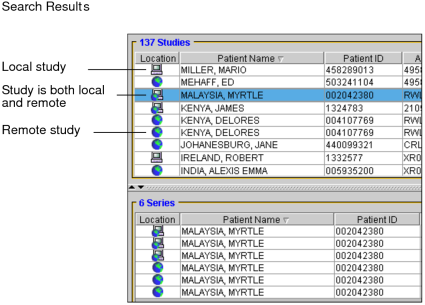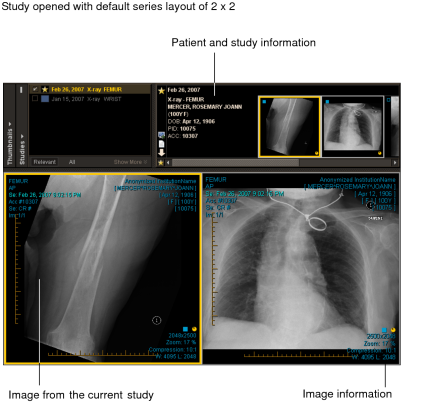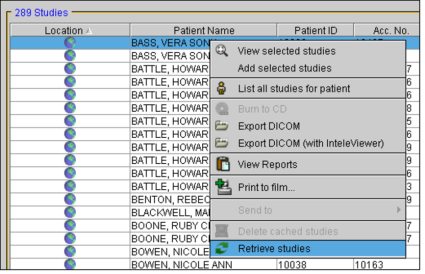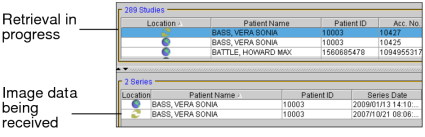Opening Local and Remote Studies
Any DICOM study can be viewed, regardless of whether it is located on your workstation (local), the IntelePACS, or another DICOM server (remote).
To open remote studies, the DICOM Query feature must be active. You do not need the DICOM Query feature to open studies from the IntelePACS.
Local images are available on your workstation, and can be viewed immediately. If a study is located on the IntelePACS or another DICOM server, it is remote and does not need to be retrieved completely before you can view it.
To view images from a DICOM server other than the IntelePACS, at least one DICOM Query Server must be configured in the user preferences.
When you search for studies, the Location column indicates where
the images are stored. Local studies are indicated by a workstation
icon  and
remote studies are indicated by a network icon
and
remote studies are indicated by a network icon  .
Images that are located on both the server and the workstation are
represented by this icon:
.
Images that are located on both the server and the workstation are
represented by this icon:  .
.
If you open a study located on both your workstation and the IntelePACS or another DICOM server, InteleViewer first compares the information for both to determine if the local copy is current. If so, it opens the copy on your workstation in order to maximize performance speed. If the local copy is not current and you searched for the study on both the IntelePACS and the DICOM server, it retrieves it from the IntelePACS or other DICOM server so that you are working with the latest version.
Additionally, you can choose to retrieve a remote study in the background, without opening it for viewing. This can be useful if, for example, it takes some time to obtain all the images. In this case, you can begin the process of receiving the images, and continue to work on other cases while the images are being acquired. You can view the progress of the retrieval in the Queue Manager.
If you do not have the DICOM Service configured on your system and if Long-Term Disk Caching is activated in your Local Storage Preferences, images are retrieved and cached to the Data Directory specified in your Local Storage Preferences. In this case, you will not see the progress of the retrieval in the Queue Manager.
You can open the study or series before all images are retrieved. If the study or series is located on a DICOM server, the study or series is initially opened with the images that are available, and the image count in the overlay information updates dynamically to reflect when new images are received. If the study or series is located on the IntelePACS, the study or series is initially opened with the images that are available, and the image count in the overlay information displays the total number of images. A message in the status bar indicates if new images become available. When you refresh the study or series, the image count in the overlay information will update.
The period of time in which InteleViewer checks the PACS to determine if new images are available for a study or series is configurable. For more information, contact the Intelerad Technical SupportCenter.
To open a study and retrieve remote images:
- Search for the required study or series. See About Searching for Studies.
-
Click the required study or series in the corresponding list.
The Location column indicates where the study or series is located. The Data Sources you selected determine whether your search results contain studies that reside on the IntelePACS, your workstation, or other DICOM servers (if you have access to the DICOM Query feature).
-
To select multiple studies or series, do one of the following:
- Ctrl-click each required study or series.
- To select a range, click the first study or series and drag to the last one in the range.
- To select all studies or series, press Ctrl+A.
-
Right-click and choose View Selected Studies or View Selected Series.
The selected study opens in InteleViewer and the text overlay displays the related patient, study, and image information.
The default layout of the studies and images is determined by your preference settings or by Advanced Layout Management, if a protocol has been matched. However, you can change the viewport layout as you work. For more information, see Changing the Viewport Layout.
- Search for the required study or series. See About Searching for Studies.
- Select a remote study or series.
-
To select multiple studies or series, do one of the following:
- Ctrl-click each required study or series.
- To select a range, click the first study or series and drag to the last one in the range.
- To select all studies or series, press Ctrl+A.
-
Right-click, and choose Retrieve Studies or Retrieve Series.
You cannot cancel the retrieval of a study or a series to your local workstation.
A yellow icon appears in the Location column to indicate that it is waiting to retrieve images. As the images are copied to your workstation, the icon becomes green to let you know that all image data has been retrieved.
You can also view the progress of the retrieval in the Queue Manager.