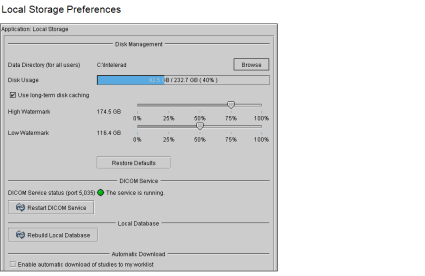Local Storage Preferences
Set the local storage preferences to configure local caching of already-viewed image data and configure DICOM storage on your workstation. The storing of image data on the local disk allows you to load any previously-viewed images more quickly. DICOM storage allows you to send images to the workstation’s local disk in advance of viewing.
The local storage preferences are specific to a workstation, and therefore do not roam.
To use this feature, ask your PACS administrator to configure your user account.
InteleViewer does not encrypt the patient health information that it stores on your workstation for DICOM Service and long-term disk caching. Enabling these features could put patient health information at risk. Contact your PACS administrator before enabling DICOM Service or long-term disk caching.
Data DirectorySpecifies the directory where InteleViewer stores routed images (if DICOM Service is configured on your system), swaps image data to disk when the available system memory runs low, caches image data for previously-viewed images (if Use Long-Term Disk Caching is active), and caches scanned documents associated with the currently-opened orders in the Document Viewer window.
Image data and scanned documents that are stored on your local workstation are not stored permanently. To save image data permanently, you must export DICOM images to a local or network directory. In the case of scanned documents, they are automatically deleted when you close the order or exit InteleViewer.
To change the default location, click Browse, navigate to the required location, and then click Select Folder. This location is set for all users on the workstation. It cannot be customized by account.
Use Long-Term Disk CachingEnables the storage of previously-viewed images on the local data directory. If the DICOM Service is installed on your workstation, this option is activated by default. If the DICOM Service is not installed on your workstation, to access this option the default Data Directory cannot be the Temp folder. For example, on Windows XP and Windows 2000 you must change the location to a folder other than:
C:\Documents and Settings\<yourusername>\Local Settings\Temp
The quality of the previously-viewed images in the cache is the same as the compression ratio at which they were viewed. Therefore, to cache full-quality images you must make sure to view them at lossless compression.
Your user account must be configured to access this feature. For more information, contact your PACS administrator.
High WatermarkSets the maximum percentage of total disk space you can use before InteleViewer deletes images from the local cache. For example, if you set the high water mark to 75%, when you have used over 75% of your disk space, InteleViewer begins to delete files—starting with the oldest files first—to free space on your disk. InteleViewer performs watermark checks every 10 minutes.
Low WatermarkSets the limit for deleting images from your local cache. When your used disk space exceeds the high watermark, InteleViewer deletes images from your local cache—starting with the oldest files first—until it reaches the low watermark percentage.
To prevent cached studies from being deleted before you have viewed them, you should preserve enough space for them. To do so, first delete all files located at C:\Intelerad\InteleViewerDicom. (This directory may be empty if you have just installed InteleViewer.) Make note of disk usage at this point (for example, 50GB), and set the low watermark sufficiently above this level (for example, 70GB). The difference between the low watermark and the disk usage represents the space preserved for cached studies.
Restore DefaultsRestores the default data directory location. On Windows XP and Windows 2000 this is:
C:\Documents and Settings\<yourusername>\Local Settings\Temp
DICOM Service StatusIndicates whether the DICOM Service has been installed on your workstation and if it is currently running.
Restart DICOM ServiceRestarts the DICOM Service if the process has stopped.
This option is available only if the DICOM Service is installed.
Rebuild Local DatabaseRebuilds the local InteleViewer database, removing all prior information and repopulating it with information on the DICOM image files currently stored in your cache. This option is available only if the DICOM service is installed. You would typically use this option if images in your database have been corrupted or when the search results do not accurately reflect what is located on your workstation.
When rebuilding the database, the percentage of studies completed appears and updates as the rebuild progresses. The default location of the local database is:
C:\Program Files\Intelerad Medical Systems\ InteleViewer\InteleViewerDB
Enable Automatic Download of Studies to my Worklist Enable to download studies from the PACS to your workstation's cache before you open them from the worklist. InteleViewer retrieves studies in the order that they appear in the Ready sub-tab of the Worklist tab. Studies are not downloaded automatically for orders locked by another user or already open for dictation. If you open a study that is not automatically downloaded, InteleViewer retrieves and caches the study normally. This option is most useful when using a workstation with a slow network connection.
Disable to cache studies on your workstation only when you open them. Disabling this option reduces PACS and network load in environments where there are many users retrieving studies from the PACS.
If you enable this option, DICOM Service must already be installed and running on your workstation.