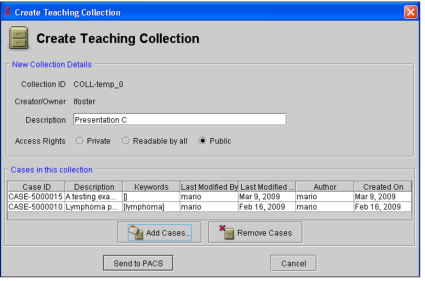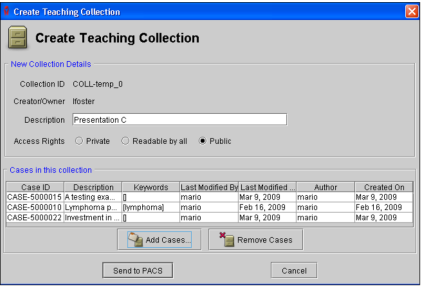Creating Teaching Collections
Teaching collections act like folders in which you can group together multiple teaching cases from various patients that relate to a particular topic, such as a public presentation or educational subject. Any teaching case can be added to an unlimited number of collections.
When you create collections, each one is assigned a collection ID number. This allows several collections to have overlapping descriptions or keywords and still be uniquely identifiable.
You can create a teaching collection and then add cases to it, or create a collection when you are creating a teaching case.
To create a teaching collection:
-
In the InteleViewer main menu, choose Tools | Create Teaching Collection.
The Create Teaching Collection dialog appears.
-
In the Description field, enter words or phrases to identify the collection contents.
-
Choose the access rights.
Select:
To make teaching collection:
Private
Accessible to only the author. The collection will not appear in other users’ search results.
Readable By All
Viewable by all users. Only the author of the teaching collection may edit or delete it.
Public (default)
Viewable and editable by all users. However, only the author can change access rights.
-
Click Add Cases.
The Add Case dialog appears.
-
Search for the cases that you require. See Adding Cases to a Collection.
All cases that match the criteria you specified appear in the Teaching Cases list.
The search results will be determined by the access rights assigned to the teaching collection. For example, if your teaching collection has been assigned Public or Readable By All access rights, you will not see private teaching cases in your results.
-
Click a case to select it. To select multiple cases, do the following:
- Ctrl-click each required case.
- To select a range, click the first case and drag to the last one in the range.
- To select all cases, press Ctrl+A.
-
Click Add Cases.
The case appears in the list.
- To remove a case from the collection, select it and then click Remove Cases.
-
Click Send to PACS.
The collection is created and the cases you selected are associated with it.
See Also