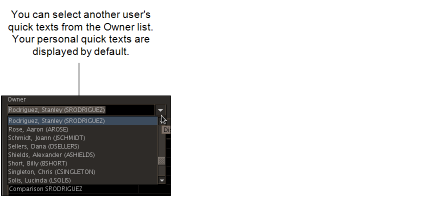Creating Quick Texts from Existing Quick Texts
Use the Duplicate feature to copy and edit existing quick texts. For example, an existing quick text named "Normal Heart" contains the text: “The cardiac silhouette is normal in size.” You may want to add an additional standard phrase such as “The thoracic aorta is normal in caliber.” You can duplicate the existing quick text, edit it to add the extra phrase, and rename it to add to your list of quick texts.
To duplicate quick text:
-
In the Quick Text Manager, search for the quick text that you want to duplicate. To search for another radiologist's or transcriptionist's quick text, select the name of the radiologist or transcriptionist from the Owner list.
If you have a long list of radiologists or transcriptionists to choose from, you can filter the search by entering the first few letters of their last name. The list updates to show the closest matches as you type.
A radiologist can only view another radiologist's quick texts. A transcriptionist can only view another transcriptionist's quick texts.
The quick text table displays the quick texts of the selected radiologist or transcriptionist.
-
Select the quick text, and then click Duplicate.
The Quick Text Editor appears, displaying the duplicated quick text. If the name of the quick text already exists in your list of quick texts, InteleViewer adds "copy" at the end of the name.
If a shortcut name already exists for one of your quick texts, InteleViewer creates a new quick text shortcut name for the duplicated quick text. For example, if you already have a shortcut named "Lum" in your quick text list, InteleViewer will create a new quick text shortcut named "Luma".
-
To select multiple quick texts from the selected radiologist or transcriptionist, CTRL+click each required quick text, or to select a range, click the first and then SHIFT+click the last quick text in the range. Click Duplicate All.
You can only batch duplicate another user's quick text, not your own.
Because it is a batch duplication, the Quick Text Editor does not appear after you click Duplicate All. For quick text names that already exist in your personal list, InteleViewer adds "copy" at the end of the duplicated quick texts. Shortcut names for quick text are not duplicated when copying more than one quick text at a time.
- In the Name field, enter a name for the new quick text. For more on the factors you should consider when naming or renaming quick texts, see Editing Quick Texts.
- To edit the content, see Editing Quick Texts.
-
Click Save.
The quick text is added to the Quick Texts panel.