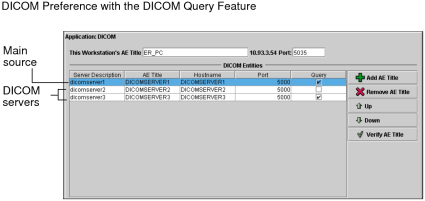DICOM Preferences
Set the DICOM preferences to send data to remote DICOM servers, as well as search for and view DICOM images from remote DICOM servers, including other PACS systems.
To view DICOM images from remote DICOM servers, the DICOM Query feature must be enabled. For more information, contact your PACS administrator. The DICOM preferences are workstation-specific, and therefore do not roam.
In the DICOM preferences, you define the DICOM servers which can be searched. These servers then appear in the Data Sources list of the Search tool. You can choose to search all the servers in the Data Sources list, or just a selection, every time you perform a search.
Additionally, the Workstation AE title may be required to search a remote DICOM server or to configure printing to film, if the DICOM server or printer you are using requires an AE title to recognize the workstation.
The DICOM Service receives images on port 5035 by default. If you are using Windows XP with Service Pack 2 or later versions of Windows, the firewall, which is enabled by default, may block access to this port. For more information, contact your PACS administrator.
To use this feature, ask your PACS administrator to configure your user account.
Workstation AE TitleIdentifies the Application Entity (AE) Title of this workstation. It is used by the DICOM server to recognize the workstation on the network. However, note that some DICOM servers do not require this information. If this is the case with the servers to which you are connecting, you can leave this field blank.
If the workstation AE title is required by a DICOM server, you must make sure to configure the workstation AE title on the DICOM server as well. Otherwise, you will not be able to connect. Do so for each DICOM server required.
This option also enables printing to a DICOM film printer. It is used by the DICOM printer to recognize the workstation on the network.
The AE Title is case-sensitive and should contain a maximum of sixteen characters. Some printer models do not require this information in order to accept print jobs from the workstation. If this is the case with the printer you are using, you can leave this field blank.
An AE Title is a unique identifier for DICOM devices (such as scanners, printers, and workstations). If you do not have this information, contact your PACS administrator.
PortSpecifies the port number of the DICOM Service for receiving images. By default, the port number is 5035.
Set the following options to configure the DICOM servers. Detailed information is provided in “Defining DICOM Servers” below.
Server DescriptionDescribes the server that will be connected to when searching for remotely-stored DICOM images.
AE TitleThe Application Entity (AE) Title of the DICOM server to connect to when searching for remotely-stored DICOM images. The AE title is case-sensitive.
The Application Entity (AE) Title is a unique identifier for DICOM devices (such as scanners, printers, and workstations). If you do not have this information, contact your PACS administrator.
Hostname and PortThe hostname and port number of the DICOM server to connect to when searching for remotely-stored DICOM images or sending data to that DICOM server.
If you do not have this information, contact your PACS administrator.
QueryEnable if you want to search the selected server.
Verify AE TitleTests whether a connection can be established to the DICOM server by using the AE Title and Hostname provided.
In order to perform remote searches or send data to DICOM servers, you need to define a list of DICOM servers. Once you have created this list, choose the server that will act as the main source. This ensures that it is selected by default in the Search tool and that, when you open a study, it is always opened from this server first (provided that you have not deselected the server, or selected the IntelePACS or Local Database as data sources in the Search tool). If the study you are opening is not found on the main source, it will be opened from one of the remaining servers, in priority order.
It is possible that not all series pertaining to the study exist on the server selected as the main source. If this is the case, the remaining series will be opened from the other selected servers.
To define a DICOM server:
- Click Add AE Title.
- Enter the server description, AE title, hostname, and port information of the DICOM server in the corresponding fields.
- To add more DICOM servers to the list, repeat step 1 as many times as is necessary.
-
Enable Query to display the corresponding server in the Search tool as a data source.
If the Query checkbox is disabled, you will not be able to search that server, but you can still send data to the server.
-
Select the server from which you would like studies to be opened from first, and click Up until it is located at the top of the list.
This server will also be selected by default in the Search tool.
- Repeat step 5 for the other servers as necessary to reflect the required priority order.
-
Click Apply.
Your changes are saved. The selected DICOM servers will be available the next time you perform a search.
To edit a DICOM server:
-
Do any of the following, as required:
To:
Then:
Remove a server from the list
Select the row you would like to delete and click Remove AE Title.
Move the server to a higher position
Select the server in the list and click Up. When you open a study, InteleViewer will first attempt to open it from the first server in the list. If unavailable, it will then attempt to open it from the other servers on the list, in the order in which they appear.
Move the server to a lower position
Select the server in the list and click Down.
-
Click Apply.
Your changes are saved.
To reorder columns in the DICOM Entities list:
- Click and drag the column heading to its required position.