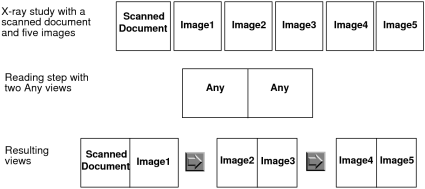Creating Views in the Sequence Protocol Manager
For each reading step within a sequence protocol, you use the View Editor to create the views that correspond to a series. Views contain the series matching criteria that InteleViewer will use to determine whether the sequence protocol will be used to display the study.
Depending on the modality, the series matching criteria can be as simple as defining the view orientation, or as complex as defining the view orientation, thickness, contrast, and window level. For MR and CT studies, you can also define the reformat options to automatically reconstruct images when loading a CT or MR study that matches a sequence protocol.
For PT, RF, ES, NM, OT, and XA studies, or optionally for CT, MR, US, and X-ray studies, you can specify the text that will be used to distinguish particular images. For example, a sequence protocol for NM studies could contain “scan” and “gallium” matching criteria.
When all the series matching criteria are set to “Any,” then the reading step containing that view will match all the series. This type of view is referred to as the Any view. In this case, InteleViewer uses the DICOM value for the Series Description attribute, if it's set in the view options, as the matching criteria. For example, you can create an X-ray sequence protocol that contains a reading step with two Any views. Both these views will match all the series in an X-ray study. If you have an X-ray study with a scanned document and five images in the same series, then applying the sequence protocol to this study will result in three views. InteleViewer displays only one of the views in the viewport. You can use the Left Arrow or Right Arrow keys to move between the views.
If you set matching criteria other than "Any", the view matches specific series only. In this case, all non-diagnostic images (generic datasets), such as a scout images and scanned documents, are ignored and will not match the view, regardless of the series description setting. If the Manufacturer DICOM value for a series is "PACSGEAR", or if the series description begins with "scout", "loc", "topogram", "scan", "req", or "3-pl", the series will not match the view.
When the Fill Unmatched Viewports With Non-Displayed Series modality user preference is enabled, and the sequence protocol contains a reading step with a view for which no matching series is found, then the unmatched view reverts to an Any view. In this case, InteleViewer automatically fills the unmatched viewport with the first non-displayed series for the corresponding study. If multiple unmatched viewports are present, the viewports are filled sequentially. Series are selected sequentially in the same order as they appear in the Thumbnail strip.
To create a view:
-
In the Sequence Protocol Manager, click the Views tab.
The View Library appears.
-
Click New.
The View Editor of the selected modality in the Modalities list appears.
- Set the options in the View Editor as required by the modality. The View Editor options change depending on the type of modality. Detailed information is provided in the following sections.
-
Click Save.
The text displayed in the view icon and the View Details panel of the View Library indicates the series matching criteria, image options, and reformatting options (for CT and MR studies only). For PT, RF, ES, NM, OT, and XA studies, the View Details panel displays only the Series Description option along with the text that will be used to identify the series.
The view is saved in the View Library as a private view and appears in alphabetical order in the Private panel with a highlighted outline. The private views appear in the Private panel as follows: views without a view orientation, then views without a view orientation but with reformatting information, and finally views with a view orientation.
To share your view with other users, see Sharing Sequence Protocols.
Abbreviations for options are typically used to display the text in the view icon in order to fit the information in the icon. The following table provides a list of abbreviations used and the corresponding option.
Abbreviation
Option
+C
With Contrast
2x2
All views as a 2x2 set
3x3
All views as a 3+1 set
ADC
Apparent Diffusion Coefficient
AVG
Average
Ax
Axial
-C
Without Contrast
Cor
Coronal
Decub
Decubitus
DWI
Diffusion Weighted Imaging
Exp ADC
Exponential ADC
Fat Sat
Fat Saturation
Lat
Lateral
Left Lat
Left Lateral
Obl
Oblique
Right Lat
Right Lateral
Sag
Sagittal
Soft
Soft Tissue
Thk
Thickest
Thn
Thinnest
See Also