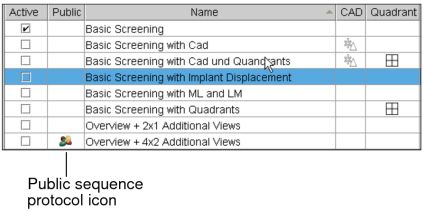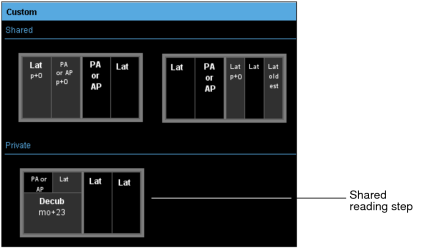Sharing Sequence Protocols
You can share your private sequence protocols, reading steps, and views with other users. When you share your private sequence protocols, reading steps, and views, you make them public, and users with the Manage Profile Templates privilege can also modify them. To restrict access to your sequence protocols, reading steps, and views, keep them private.
To share sequence protocols, reading steps, and views, ask your PACS administrator to enable the Manage Profile Templates privilege for your account and for the accounts of the users who will use your shared items.
Once you share a sequence protocol, reading step, or view, you cannot make it private again. To keep it private, you can duplicate the sequence protocol, reading step, or view, and share the duplicate with other users.
Your private and all public sequence protocols and reading steps roam with the layout profile.
When you share a sequence protocol that uses private reading steps and views, they lose their link to the Step and View Library. Any subsequent changes from the Protocol Editor to the private reading steps and views will not be reflected in the sequence protocol.
If you want updates to the private views to be reflected in the reading step, you first need to share the private views, and then create the reading step from these shared views.
If you want updates to the private reading steps and views to be reflected in the sequence protocol, you first need to share the private views, create the reading steps from these shared views, and then create the sequence protocol from these shared reading steps.
To ensure that updates to private reading steps and views are always reflected in public sequence protocols, create public sequence protocols by using public reading steps and public views.
To share a sequence protocol:
-
In the Sequence Protocol Manager, click the Protocols tab (selected by default).
The Protocol Library appears.
-
Click the Modalities list and choose a modality.
The Protocols list displays all the public and private sequence protocols for the selected modality.
-
Select the sequence protocol, and click Share.
The Public icon appears next to the sequence protocol to indicate that it is public.
- Click Close.
To share a reading step:
-
In the Sequence Protocol Manager, click the Steps tab.
The Step Library appears.
-
Click the Modalities list and choose a modality.
The Step Library displays all the private and shared reading steps for the selected modality.
-
Do one of the following:
- To share a reading step for studies with priors, click the With Priors tab (selected by default), and select the reading step.
- To share a reading step for studies without priors, click the No Priors tab, and select the reading step.
-
Click Share.
The reading step appears in the Shared section. A message appears in the status bar to indicate that the reading step was successfully shared.
To share a view:
-
In the Sequence Protocol Manager, click the Views tab.
The View Library appears.
-
Click the Modalities list and choose a modality.
The View Library displays all the private and shared views for the selected modality.
-
Select the view, and click Share.
The view appears in the Shared section. A message appears in the status bar to indicate that the view was successfully shared.