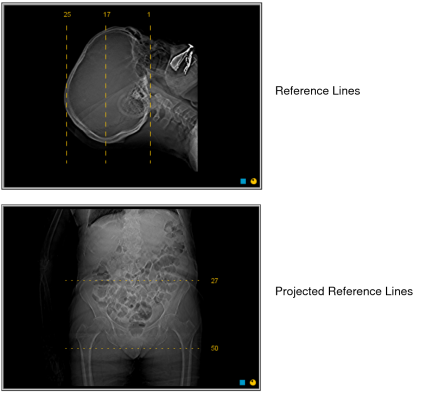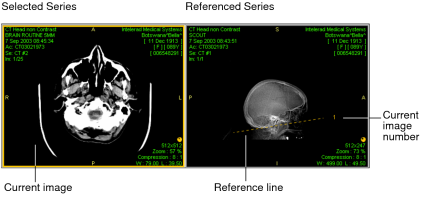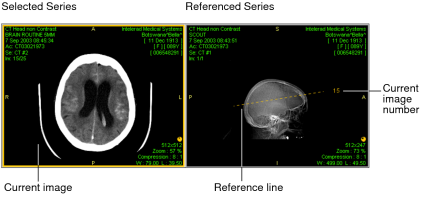Using Reference Lines
Reference lines are typically used for CT and MR studies. Activate them to highlight the location of the current image slice on another image of an intersecting plane. As you stack through the images, the reference line updates automatically to highlight the current image.
Reference lines normally appear as long dashed lines. If the planes do not intersect, but are orthogonal (such as with a scout image in a projection CT), dotted reference lines appear to indicate a projection of where the two planes would intersect.
You can also customize the default display of reference lines for individual modalities.
To use reference lines:
- Open the required study and make sure you have chosen a viewport layout that displays multiple series. See Changing the Viewport Layout.
- Select the series that you want to stack.
-
Click the Reference Line tool
 .
.The reference line appears on the referenced series, indicating where the current image in the selected series is positioned in relation to the referenced series. The current image number appears next to the reference line.
-
Stack the selected series as required.
The location of the reference line and the image number update to reflect the current image.
- To hide the reference line, click the Reference Line
tool
 again.
again.