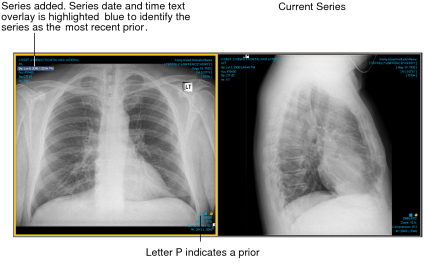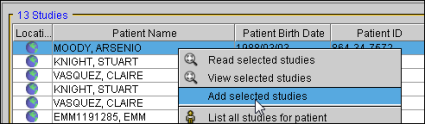Adding Studies or Series to the Current Window
In a typical radiological workflow, the studies that a physician views are preselected by worklist software or by a person who assigns studies.You can also add studies and series to those that are already opened in the viewports to, for example, compare two studies.
When you open a new study or series for comparison, the differences in study or series date and time or patient name are highlighted in the text overlay so that you can distinguish them. If the accession number in the new study or series differs from the original, the study/series date and time or study/series date and study/series time text overlays are highlighted by using the multiple-prior color coding scheme. If the patient ID in the new study or series differs from the original, a gray filled rectangle appears behind the study/series date and time or study/series date and study/series time and patient name text overlays.
For example, if you open a series in a prior study for the same patient and the series date and time text overlay is highlighted blue, this identifies the series as the most recent prior making it easier to differentiate. If you then add a series from another patient, a gray filled rectangle appears behind the name and the series date and time text overlays on the new series, as this information does not match that of the original. In addition to the text overlay highlight color, the letter P appears at the bottom of a prior.
In the case of a prior MR study, the acquisition date and time text overlays can also appear highlighted.
If your workflow uses grouped procedures, one accession number can relate to one or more studies. Studies that contain the same accession number are considered part of the same order, and are therefore not highlighted.
If your workflow uses linked orders, InteleViewer considers all the linked orders as the current order. As a result, their associated series date and time are not highlighted.
To add a study or series to the current window:
- If you have multiple application windows open, select the one in which you want to open the additional images.
- Search for the required study or series. See About Searching for Studies.
-
Do one of the following:
- To select multiple studies or series, Ctrl-click each one, then right-click and choose Add Selected Studies or Add Selected Series.
- To select a range of studies or series, click the first and drag to the last one in the range, then right-click and choose Add Selected Studies or Add Selected Series.
- To select a specific study or series, right-click it and choose Add Selected Studies or Add Selected Series.
The study or series is added to the Patient menu. For information on opening them in the viewports, see Accessing all Patient Studies.
If you open images for another patient while keeping the current patient’s images open, the Report option V will be disabled for the second patient. You will however, still be able to view reports for the current patient.
See Also