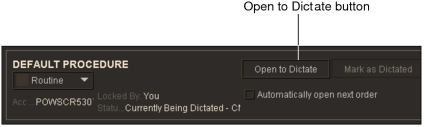Opening Orders for Dictation with Third-Party Systems
If your IntelePACS is configured to do so, you can use InteleViewer to open an order and then dictate a report with a third-party dictation system. InteleViewer is fully integrated with PowerScribe 360 and bi-directional RadWhere allowing for simultaneous updates to orders in both applications.
When using InteleViewer with any of the other third-party dictation systems, you have to manually synchronize the state of the order in both applications. This can be useful if, for example, you are interrupted with an urgent case while dictating a report with a third-party tool. You can use the Search tool to search for and view the urgent case without disturbing your pre-existing dictation.
To open an order for dictation with a third-party system:
- Choose the third-party dictation system. See Choosing a Dictation System.
-
Open the order that you require.
If you are using COMRAD and you open the order from the worklist or the Search tool and there are no other orders opened for dictation, then the order is automatically synchronized with COMRAD and a microphone icon
 appears
in the Patient Record tab. All subsequent orders that you open can
only be manually synchronized if you either mark the current order
as dictated or discard it.
appears
in the Patient Record tab. All subsequent orders that you open can
only be manually synchronized if you either mark the current order
as dictated or discard it.If you are using any of the other third-party dictation systems (unidirectional RadWhere, IDS, Dolbey, WinScribe, MedInformatix, and rMan) and you open the order from the worklist and there are no other orders opened for dictation, then the order is automatically synchronized with the third-party dictation software and a microphone icon
 appears
in the Patient Record tab. All subsequent orders that you open from
the worklist have to be manually synchronized with the dictation system.
appears
in the Patient Record tab. All subsequent orders that you open from
the worklist have to be manually synchronized with the dictation system.If you open the order from the Search tool, or if another order is open for dictation, click Open to Dictate or press Ctrl+D in the Patient Record tab to manually synchronize the order with the third-party dictation software.
- Dictate the report. See Dictating Reports by using Third-Party Systems.