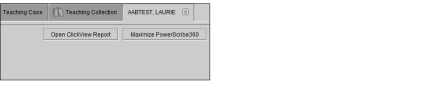Opening ClickView
If InteleViewer is integrated with ClickView, you can open ClickView when dictating an ultrasound order or to view an existing ClickView ultrasound report.
When you open multiple ultrasound orders, each order opens a dedicated ClickView session window. If multiple ultrasound orders are open in InteleViewer, switching Patient Record tabs or InteleViewer windows does not switch the focus in ClickView to the corresponding report. When switching to a different Patient Record tab or InteleViewer window, ensure that the accession number of the report in ClickView corresponds to the Patient Record tab and InteleViewer window you are viewing.
To open ClickView for dictation:
-
From the Worklist tab, open an ultrasound order. See Opening Orders.
InteleViewer automatically launches a dedicated ClickView session for the order.
- To re-open a ClickView session window for an order that you are dictating, click the ClickView toolbar icon
 or click the corresponding Patient Record tab to reset the focus.
or click the corresponding Patient Record tab to reset the focus. -
After completing your dictation, save the ClickView report and set the order status to "dictated". See Saving a ClickView Report and Marking the Order as Dictated.
When you are using the PowerScribe 360 with ClickView dictation system, both PowerScribe 360 and ClickView launch automatically when you open an ultrasound order for dictation. Dictate the report using either ClickView or PowerScribe 360 to avoid having multiple reports for an ultrasound order.
To open a ClickView report for a dictated ultrasound order:
-
Do one of the following:
- From the Worklist tab, open an ultrasound order. See Opening Orders.
- From the Search tab, search for and open a study. See About Searching for Studies.
-
Click the ClickView toolbar icon
 or the Open ClickView Report button in the Patient Record tab.
or the Open ClickView Report button in the Patient Record tab.