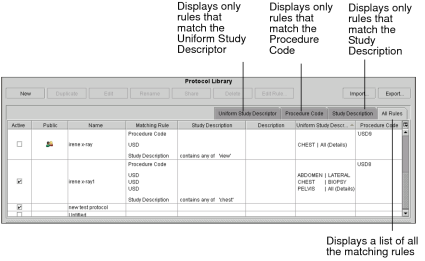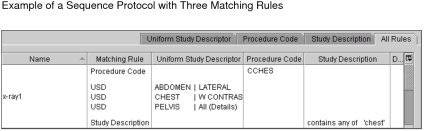Matching Methods
To select the most appropriate sequence protocol, InteleViewer uses the following three matching methods in this order: Normalized Procedure Code, Uniform Study Descriptor, then Study Description.
You can set the matching rules when you create a sequence protocol using the Protocol Capture tool. For more information see Creating Sequence Protocols Using the Protocol Capture Tool.
You can also view, create, and edit matching rules for sequence protocols, except mammography, by using the Protocol Library table in the Sequence Protocol Manager. The table has four columns that display the matching criteria for each rule used to identify the sequence protocol.
The Protocol Library table also has four tabs you can use to display or hide all the various matching rules for the selected type of modality. The tabs are: Procedure Code, Uniform Study Descriptor, Study Description, and All Rules.
The Procedure Code and Uniform Study Descriptor tabs are not visible if the Study Classifier feature is not configured on your IntelePACS.
When a sequence protocol has several matching rules, each appears in a separate row in the Protocol Library table.
When “All (Body Part(s))” appears in the Uniform Study Descriptor column, this means that the sequence protocol will match any body part. For example, a study with the body part “abdomen” and another study with the body part “chest” would both be matched to the same sequence protocol. When “All (Details)” appears in this column, this means that the sequence protocol will match any detail. You can specify more than one body part and detail, if necessary. In this case, any one of the body parts and details must match.
Matching Method: Normalized Procedure Code
The sequence protocol is matched based on the Normalized Procedure Code as defined by Study Classifier in InteleBrowser.
Matching Method: Uniform Study Descriptor (USD)
The sequence protocol is matched based on a combination of normalized modality, body parts, and details. These attributes are assigned to each procedure by Study Classifier in InteleBrowser. Within this method, InteleViewer uses the following three submethods in this order:
- exact match on normalized modality, body parts, and details
- exact match on normalized modality and body parts
- exact match on normalized modality
The normalized modality must exactly match one of the modalities accepted by InteleViewer: CT, ES, MG, MR, NM, OT, PT, RF, US, X-ray, and XA. CR and DX modalities are not recognized and should be mapped to the X-ray modality.
If InteleViewer cannot find a specific sequence protocol for the study, it does a partial match of a sequence protocol using a USD rule that is looking for at least all the body parts of the study. Finally, if InteleViewer still cannot find a specific sequence protocol for the study, it does a partial match of a sequence protocol using a USD rule that is looking for some of the body parts of the study.
Any partially-matched sequence protocols appear in the Protocol list in the Protocol Preview pane where they can be manually applied.
Matching Method: Study Description
The sequence protocol is matched based on the DICOM study description. This method is useful for matching prior studies that do not have an order.
Since study descriptions vary between different vendor modalities, it is difficult to apply study descriptions across all modalities. As a result, InteleViewer has a difficult time effectively applying sequence protocol rules because of the variability of the proprietary DICOM study descriptions. For this reason, it is recommended that you use the Procedure Code or USD methods. To use these methods, the Study Classifier feature must be configured on your IntelePACS. For more information, contact your PACS administrator.