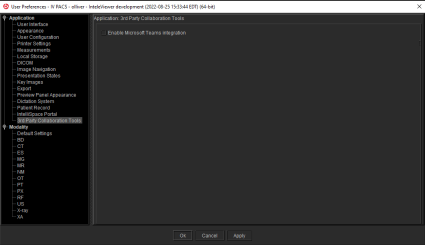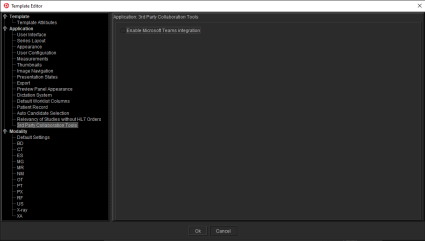3rd Party Collaboration Tools
This menu offers user preferences for configuring the integration of third-party collaboration tools with InteleViewer.
Microsoft Teams
Set the Microsoft Teams Preferences to configure InteleViewer with Microsoft Teams. Only Windows users can access this functionality through User Preferences.
To enable the Microsoft Teams integration:
-
From the main menu, choose Utilities | User Preferences (Ctrl+U).
-
Under Application, click 3rd Party Collaboration Tools.
-
Mark the checkbox to enable or disable the Microsoft Teams integration.
-
Click Apply or OK.
There is no need to log out the session for this change to take effect.
Users can also access this functionality through the Template Editor regardless of the operating system they used.
When enabled, Windows users will be able to see and potentially use a new Microsoft Teams Icon in the InteleViewer toolbar.
Clicking the Microsoft Teams Icon will copy the study information listed below (no PHI) to the clipboard:
-
Accession Number
-
Study Description
-
Study Date
and bring forward the Microsoft Teams application if already running with a valid session on the workstation, otherwise it will be launched at the login page.
Users will be able to paste the information copied on the clipboard to the active chat window of Microsoft Teams.
If no study is open in the viewport, clicking the Microsoft Teams Icon will only bring forward or launch the Microsoft Teams application without copying the study information.