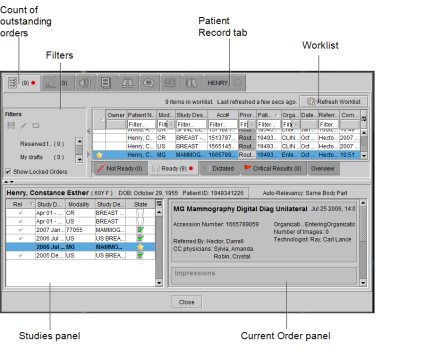Understanding the Reporting Worklist Module Interface
The Reporting Worklist Module has three tabs you can use depending on the function you need to perform. They are the Worklist tab, To Sign tab, and Messaging tab. If you use peer review in your workflow, then a Peer Reviews tab appears.
The main elements of the Worklist tab are the filters, worklist, Patient History panel, and the current order panel. Every order that appears in the worklist is available for you to dictate, except for orders that are locked or reserved by other users.
Use the filters to find the orders you require and select them in the worklist. Detailed history and impressions for the selected order appear in the Current Order panel. If you use critical results in your workflow, then detailed critical results for the selected order also appear.
The Patient History panel displays prior orders for the selected patient in chronological order. The current order is bolded. Clicking a prior order in the Patient History panel expands it so you can view the full details.
Icons in the Patient History panel indicate the status of the order:
|
Icon |
|
|---|---|
|
|
The order is available for dictation. Images are available. |
|
|
The order is not available for dictation. Images are not available or the order is in progress. |
|
|
The order is open (in the Patient Record tab) and is currently being viewed by me. |
|
|
This order has been saved as a draft by me. |
|
|
The order is reserved for me. |
|
|
The order is locked and reserved by another radiologist. |
|
|
The order is saved as a draft by another radiologist or is currently being read by another radiologist. |
|
|
The order has been dictated. |
|
|
The report is awaiting a signature (preliminary report). |
|
|
The report has been signed. The final report is available. |
|
|
The order is transferring. |