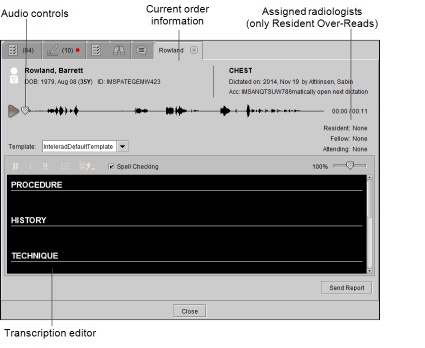Opening Dictations
To transcribe a dictation, you must first open it. You can only open one dictation at a time, but there is no limit to the number of dictations that you can have open simultaneously.
When you open a dictation, it is locked for your use and cannot be transcribed by other users. The dictation remains locked as long as you have it open. Similarly, you cannot transcribe dictations that are locked by other users. If you close the dictation or exit InteleViewer (without transcribing the dictation), the lock is removed automatically so that another user can access the dictation.
Each dictation that you open appears in its own Transcription tab. Each Transcription tab includes patient information, audio controls, and the Transcription editor.
If you use Resident Over-Reads in your workflow, the transcription tab also displays the assigned resident, fellow, and attending radiologists.
If you use grouped procedures in your workflow, you will not be able to transcribe individual procedures in a group. InteleViewer uses a single dictation for all linked orders. You cannot transcribe linked orders individually; you can only transcribe all linked orders as a single dictation.
To open a dictation:
- Find the dictation that you are transcribing. See Filtering the Dictated and Transcribed Worklists and Sorting the Dictated and Transcribed Worklist .
-
Do one of the following:
- Double-click the dictation.
- Select the dictation and press Enter.
- Right-click on the dictation and select Transcribe.
A Transcription tab appears. The dictation is now locked for your use. A Transcription tab appears for each dictation you open. When you open multiple dictations, the Transcription tab of the newest dictation is placed to the left of the Transcription tab of the previous dictation.
-
Repeat steps 1 and 2 for other dictations you want to transcribe.